The AKASO EK7000 is a versatile 4K action camera designed for capturing high-quality videos and photos. With multiple modes like Video, Photo, Burst, and Time Lapse, it offers flexibility for various shooting scenarios. A microSD card is required for storage, and formatting it in the camera before use is recommended. This guide will help users navigate its features and settings to maximize their photography experience.
1.1 Overview of the Camera
The AKASO EK7000 is a feature-rich 4K action camera designed for capturing high-quality videos and photos in various scenarios. It boasts a compact, portable design and is built with durability in mind, making it ideal for outdoor adventures. The camera supports multiple shooting modes, including Video, Photo, Burst, and Time-Lapse, providing flexibility for different photography needs. It requires a microSD card (up to 128GB) for storage, which must be formatted in the camera before use. With its intuitive controls and user-friendly interface, the EK7000 is suitable for both beginners and experienced photographers. Its versatility makes it a great choice for capturing everything from action shots to everyday moments.
1.2 Key Features of the EK7000
The AKASO EK7000 stands out with its 4K resolution capability, ensuring crisp and detailed video recording. It features multiple shooting modes, including Video, Photo, Burst Photo, and Time-Lapse, offering versatility for diverse photography needs. The camera supports Wi-Fi connectivity, enabling easy pairing with a remote control and seamless file transfer to other devices. Its compact and durable design makes it suitable for outdoor adventures. Additionally, the EK7000 includes advanced settings like exposure control, allowing users to prioritize specific areas for accurate lighting. With a user-friendly interface and compatibility with high-capacity microSD cards, this camera is designed to deliver high-quality results in various conditions, making it a reliable choice for capturing life’s moments.
1.3 Importance of the User Guide
The user guide is an essential resource for mastering the AKASO EK7000, providing detailed insights into its operation, features, and troubleshooting. It helps users understand how to set up the camera, utilize its advanced settings, and resolve common issues. Whether you’re a novice or an experienced photographer, the guide ensures you can explore all the camera’s capabilities confidently. By following the instructions, you can optimize your camera’s performance, avoid potential pitfalls, and make the most of its features. This comprehensive manual is designed to enhance your overall experience, ensuring you capture life’s moments with clarity and precision.

Getting Started with the EK7000
The EK7000 requires a microSD card (Class 10/UHS-I, up to 128GB) for storing photos and videos. Always format the card in the camera before use for optimal performance.
2.1 Unboxing and Accessories
Upon unboxing the AKASO EK7000, you’ll find the camera, a remote control, multiple mounts, adhesive tapes, a USB cable, and a quick start guide. These accessories ensure versatility for mounting and operating the device. The remote control enhances convenience, allowing you to start/stop recording or take photos without touching the camera. Additional mounts, such as the adhesive mount and clip, provide flexibility for attaching the camera to helmets, bikes, or other surfaces. Ensure all items are included and in good condition. The camera itself is lightweight and durable, designed for rugged use. A microSD card is required for storage but is sold separately; choose a Class 10 or UHS-I card for optimal performance. Familiarize yourself with each accessory to maximize your camera’s potential.
2.2 Charging the Battery
To charge the AKASO EK7000 battery, use the provided USB cable and connect it to a compatible charger or computer USB port. The charging port is located on the side of the camera. It typically takes about 2 hours to fully charge the battery. The battery life lasts approximately 1.5 to 2 hours on a single charge, depending on usage and settings. For optimal performance, avoid overcharging and discharge the battery to 0% periodically. If the battery doesn’t charge, ensure the USB port is clean and free from debris, and try using a different charger or cable; Proper charging ensures your camera is always ready to capture your adventures. Regular maintenance helps extend the battery’s lifespan and reliability.
2.3 Inserting the Memory Card
To use the AKASO EK7000, a microSD card is required for storing photos and videos. Locate the memory card slot on the side of the camera. Open the slot by sliding the cover downwards. Insert the microSD card with the gold pins facing towards the camera and the label side up. Gently push the card until it clicks into place. Ensure the card is fully seated to avoid any issues. The camera supports microSD cards with a Class 10 or UHS-I rating and a maximum capacity of 128GB. Before use, format the memory card in the camera settings to ensure compatibility. Always use a high-quality memory card from reputable brands like SanDisk or Samsung for optimal performance. Properly inserting and formatting the card ensures smooth operation and data security.

Basic Operations
Mastering basic operations is essential for using the AKASO EK7000 effectively. Learn to turn the camera on/off, use the shutter button, and switch between modes seamlessly for better control.
3.1 Turning the Camera On/Off
To turn the AKASO EK7000 on, press the Power button located on the top of the camera until it beeps and the screen lights up. The camera will automatically enter Video Mode by default. To power it off, press and hold the same Power button until the camera beeps again and the screen turns off. Ensure the camera is fully powered down before storing it to conserve battery life. The EK7000 features a responsive power button, making it easy to control the camera’s basic operations. Always verify the camera’s status lights or screen to confirm it has powered on or off successfully.
3.2 Understanding the Camera Modes
The AKASO EK7000 offers five primary modes to suit various shooting needs: Video, Photo, Burst Photo, Time Lapse, and Settings. Video Mode is the default and starts recording when the Shutter button is pressed. Photo Mode captures still images, ideal for snapshots. Burst Photo Mode takes multiple shots in quick succession, perfect for action scenes. Time Lapse Mode allows you to capture images at intervals, creating a condensed video of long events. The Settings Mode enables customization of camera preferences, such as resolution, exposure, and white balance. Each mode is designed to enhance your photography and videography experience, providing flexibility for different scenarios. Understanding these modes will help you make the most of your EK7000 camera.
3.3 Using the Shutter Button
The Shutter button is a key control on the AKASO EK7000, allowing you to start and stop video recording or capture photos. In Video Mode, press the Shutter button once to begin recording and again to stop. In Photo Mode, a single press captures a still image. The button’s functionality adapts to the camera’s active mode, making it intuitive for users to operate. Ensuring the button is pressed firmly will help avoid accidental activation. This button is central to controlling the camera’s primary functions, enabling smooth transitions between recording video and taking photos based on the selected mode.
3.4 Switching Between Modes
Switching between modes on the AKASO EK7000 is straightforward. Press the Mode button to cycle through the available options: Video, Photo, Burst Photo, Time Lapse, and Settings. Each mode is indicated by an icon on the screen. The camera defaults to Video Mode when turned on. Use the Shutter button to activate functions within the selected mode, such as starting video recording or capturing a photo. This intuitive design allows users to quickly adapt to different shooting scenarios. Ensure you are in the correct mode before capturing to achieve the desired results. The mode switch feature enhances the camera’s versatility for various applications.
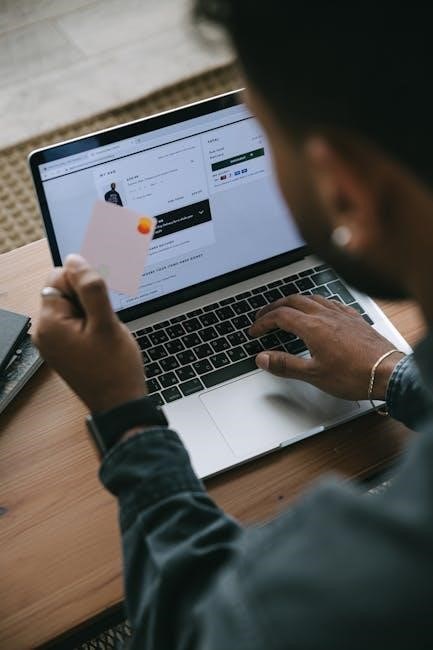
Advanced Features
The EK7000 offers advanced features like Photo and Video modes, Burst mode for action shots, Time-Lapse for interval captures, and Exposure settings for customized image control.
4.1 Photo Mode Settings
In Photo Mode, the AKASO EK7000 allows you to capture high-quality images with settings tailored to your needs. The camera supports multiple resolutions, including 20MP, 16MP, and 10MP, enabling you to choose the right size for your photos. Burst Photo Mode is also accessible, letting you take up to 5 continuous shots with a single press of the shutter button. Additionally, you can set a timer for delayed capture, giving you time to prepare before the photo is taken. Exposure compensation is another key feature, allowing you to adjust brightness levels to suit your environment. For optimal performance, ensure your memory card is formatted in the camera before use.
4.2 Video Mode Settings
Video Mode is the default setting when you turn on the AKASO EK7000, allowing you to start recording immediately. The camera supports 4K resolution at 30fps, delivering crisp and clear footage. You can also choose lower resolutions, such as 2.7K or 1080p, depending on your needs. Frame rates vary, with options like 60fps for smoother motion in lower resolutions. Additional features include looping recording, which allows continuous recording by overwriting older files, and a built-in timer for hands-free operation. Exposure settings can be adjusted to prioritize specific areas of the frame, enhancing the quality of your videos. For optimal performance, ensure your memory card is formatted in the camera before use.
4.3 Burst Photo Mode
Burst Photo Mode on the AKASO EK7000 allows you to capture a sequence of photos in rapid succession, ideal for freezing fast-moving subjects. You can select 3, 5, or 7 photos per burst, depending on the scene. This mode is perfect for sports, wildlife, or any dynamic action. To use Burst Photo Mode, navigate to the Photo Mode settings, select the burst option, and choose your preferred number of shots. Press the shutter button, and the camera will capture the images instantly. Ensure your microSD card is formatted in the camera beforehand for smooth operation. This feature ensures you never miss a critical moment, making it a standout tool for photographers seeking sharp, high-speed images.
4.4 Time-Lapse Photography
Time-Lapse Photography on the AKASO EK7000 allows you to capture a sequence of images at set intervals, creating a condensed video of long events. Ideal for recording sunsets, clouds, or construction, this mode offers intervals of 1, 2, 3, 5, 10, 30, or 60 seconds. To use it, navigate to Time-Lapse mode in the settings, choose your interval, and press the shutter button. The camera will automatically capture images at the selected rate. For best results, use a tripod to keep the camera stable. Time-lapse photography is a creative way to document gradual changes and is perfect for capturing artistic or scenic content. Ensure a high-capacity memory card is used for extended sessions.
4.5 Exposure Settings
The AKASO EK7000 offers adjustable exposure settings to enhance your photos and videos. By default, the camera uses the entire image to determine exposure, but you can select a specific area to prioritize. This feature is particularly useful in high-contrast scenes, allowing you to focus on a particular part of the frame. To adjust exposure settings, navigate to the Photo or Video mode menu and select the exposure option. You can choose from preset levels or manually adjust for more control. Proper use of exposure settings ensures well-balanced lighting in your captures, making your content look professional. Experiment with different settings to achieve the desired visual effect in various lighting conditions.
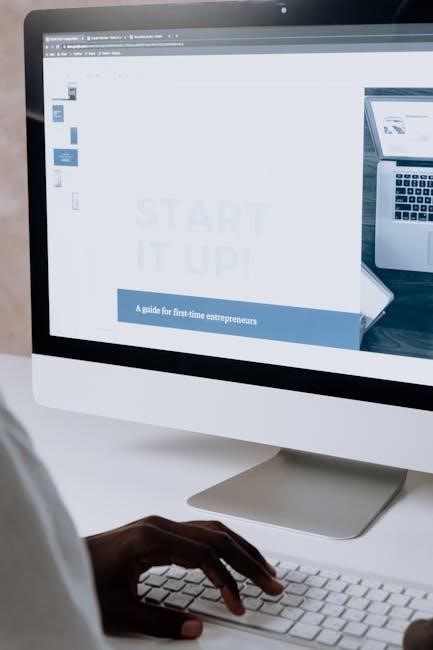
Connecting to Devices
The AKASO EK7000 offers seamless connectivity to various devices, including smartphones, remote controls, and computers, enabling easy file transfers and remote operation.
This feature enhances your shooting experience by allowing real-time previews and instant sharing.
5.1 Wi-Fi Connectivity
Connecting your AKASO EK7000 to Wi-Fi enables easy file transfers and remote control using the AKASO GO app. To activate Wi-Fi, turn on the camera, navigate to the Settings menu, and select Wi-Fi. Choose your camera’s network from the available options on your smartphone or device. Enter the password displayed on the camera’s screen to establish a connection. Once connected, you can transfer photos and videos, adjust settings, or control the camera remotely. Ensure your device and camera are within range for a stable connection. If issues arise, restart the camera or reset Wi-Fi settings to troubleshoot. This feature enhances convenience and expands the camera’s functionality for seamless integration with your devices.
5.2 Pairing with the Remote Control
The remote control enhances your AKASO EK7000 experience by allowing remote operation. To pair, turn on the camera and navigate to the Settings menu. Select “Remote Control” and follow the on-screen instructions to sync the device. Once paired, you can control the camera’s functions such as starting or stopping video recording, taking photos, or switching modes. Ensure the remote is within range for reliable connectivity. If issues occur, check the remote’s battery level or reset the connection. This feature is ideal for capturing shots without physically handling the camera, reducing vibrations and improving convenience during filming or photography sessions.
5.3 Connecting to a Computer
To transfer files from your AKASO EK7000 to a computer, use the provided USB cable. Connect the camera to your computer via the USB port. Ensure the memory card is inserted and formatted properly in the camera before transferring. Your computer should recognize the device, allowing you to access and copy files. For wireless transfer, enable the camera’s Wi-Fi and connect to its network using the AKASO app. This method is convenient for quick file transfers without cables. Always ensure the camera and computer are properly connected to avoid transfer errors. This feature is ideal for backing up your photos and videos or editing them on a larger screen.
Customizing Your Camera
Personalize your EK7000 with settings for date, time, and firmware updates to enhance functionality and ensure optimal performance during photo and video capture.
6.1 Setting the Date and Time
To set the date and time on your AKASO EK7000, navigate to the camera’s settings menu. Use the Mode button to scroll through options until you find the “Date and Time” setting. Select it using the Shutter button. Choose your time zone from the list provided. Manually enter the current date and time using the on-screen keyboard or arrows. Ensure accuracy, as this affects file organization and timestamping. After entering the details, save your changes. The camera will automatically update its internal clock. This feature is essential for proper file naming and organization of your photos and videos. Regularly check and update the date and time, especially after traveling across time zones or replacing the battery.
6.2 Formatting the Memory Card
Formatting the memory card is essential for ensuring proper functionality with the AKASO EK7000. To format the card, navigate to the camera’s settings menu by selecting the gear icon. Scroll through the options until you find the “Format” or “Memory Card” setting, typically located under a submenu like “Storage” or “Maintenance.” Select this option and confirm that you wish to proceed with formatting. Note that this process will erase all data on the card, so ensure there is no important information stored. The camera will then format the card to optimize it for use, setting up the appropriate file system and structure. It is recommended to format the card in the camera rather than on a computer to ensure compatibility and proper setup. Regular formatting may be necessary if issues arise with file recognition or data corruption. After formatting, the camera will be ready to record videos and photos effectively.
6.3 Resetting the Camera
Resetting the AKASO EK7000 restores it to factory settings, resolving potential issues and clearing custom configurations. To reset, navigate to the camera’s settings menu by selecting the gear icon. Scroll down to the “Reset” option, typically found under a submenu like “System” or “Advanced Settings.” Select “Reset” and confirm the action. The camera will reboot, erasing all personalized settings and restoring default values. Note that resetting does not delete files stored on the memory card, so your photos and videos remain intact. After the reset, the camera will restart with default settings, allowing you to reconfigure it as needed. This process is useful for troubleshooting or preparing the camera for a new user. Always ensure the camera is fully charged before performing a reset.
6.4 Updating Firmware
Updating the firmware on your AKASO EK7000 enhances performance, adds features, and fixes issues. Visit the official AKASO website to check for the latest firmware version. Download the update file, ensuring it’s from a trusted source to avoid security risks. Transfer the file to the microSD card, placing it in the appropriate folder. Insert the card into the camera, navigate to the settings menu, and select the firmware update option. Follow on-screen instructions, ensuring the camera is fully charged to prevent interruptions. Avoid turning off the camera or removing the card during the update. After completion, restart the camera to apply changes. If issues arise, consult the support page or contact customer service for assistance. Regular updates keep your camera functioning optimally.
Troubleshooting Common Issues
This section helps resolve common issues like memory card errors, overheating, and Wi-Fi connectivity problems. Follow troubleshooting steps to ensure optimal performance and fix issues.
7.1 No File Detected on the Memory Card
If your AKASO EK7000 displays “No File Detected,” it may not recognize the memory card. Ensure the card is properly formatted in the camera before use. Use a Class 10 or UHS-I microSD card with up to 128GB capacity. If the issue persists, check if the card contains compatible files or is corrupted. Try inserting a different card to rule out the issue. If the problem remains, reset the camera or update its firmware to resolve any software-related issues.
7.2 Camera Overheating
If your AKASO EK7000 overheats, it may stop recording or turn off to protect itself. This often occurs during prolonged use, especially in high-resolution video modes or hot environments. To resolve this, turn off the camera and let it cool down in a well-ventilated area. Avoid using external housings or cases that restrict airflow. Ensure you’re not recording continuously for extended periods. Regularly cleaning the camera’s vents and ensuring proper airflow can help prevent overheating. If the issue persists, consider using the camera in shorter intervals or in cooler environments. Always ensure your firmware is up-to-date, as updates may improve thermal management. Using a high-quality memory card can also reduce strain on the camera during recording.
7.3 Wi-Fi Connection Problems
If you’re experiencing issues connecting your AKASO EK7000 to Wi-Fi, ensure the feature is enabled. Restart the camera and your device, then reconnect. Check for physical obstructions or interference from other devices. If problems persist, reset the camera to its factory settings. Updating the firmware may also resolve connectivity issues. Ensure your device and camera are running the latest software versions. If the camera fails to detect the network, try forgetting the network on the device and reconnecting. Ensure the camera’s Wi-Fi is turned on and visible to your device. If the issue remains unresolved, contact customer support for further assistance;
Maintenance and Accessories
Regularly clean the camera with a soft cloth and store it in a dry place. Use recommended accessories like cases or mounts to enhance functionality and protection.
8.1 Cleaning the Camera
Regular cleaning of your AKASO EK7000 is essential to maintain its performance and longevity. Use a soft, dry cloth to gently wipe the camera’s exterior, removing dirt or smudges. For tougher spots, slightly dampen the cloth with water, but avoid harsh chemicals or abrasive materials. The lens should be cleaned carefully with a microfiber cloth to prevent scratches. Never spray cleaning solutions directly onto the camera or lens. Instead, apply them to the cloth first. Avoid touching the lens surface to prevent oil from your skin damaging it. Regular cleaning ensures optimal image quality and prevents dust from interfering with recordings. Store the camera in a protective case when not in use to minimize exposure to dust and moisture.
8.2 Storing the Camera Properly
Proper storage of your AKASO EK7000 is crucial for maintaining its functionality and longevity. Always store the camera in a protective case or pouch to shield it from dust and physical damage. Avoid exposing the device to direct sunlight, moisture, or extreme temperatures, as these can degrade the battery and internal components. Before storing, ensure the camera is clean and dry to prevent dirt buildup. Remove the battery if storing for an extended period to avoid leakage. Keep the memory card formatted and stored separately in a dry place. By following these steps, you can ensure your EK7000 remains in optimal condition when not in use.
8.3 Recommended Accessories
To enhance your AKASO EK7000 experience, consider investing in recommended accessories. A high-quality microSD card (Class 10 or UHS-I) with capacities up to 128GB is essential for storing 4K footage. Additional mounts, brackets, and adhesive tapes provide versatility for attaching the camera to bikes, helmets, or other surfaces. A remote control adds convenience for hands-free operation. Extra batteries and a dual charger ensure uninterrupted use during extended shoots. A lens protector prevents scratches, while filters like polarizing or ND filters improve image quality. A protective carrying case is ideal for safe transportation. Lastly, an underwater housing enables stunning water-based photography. These accessories help maximize the camera’s potential for diverse shooting needs.




