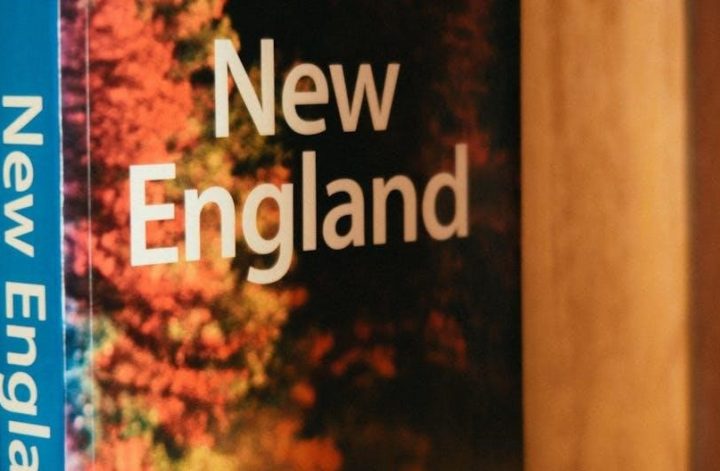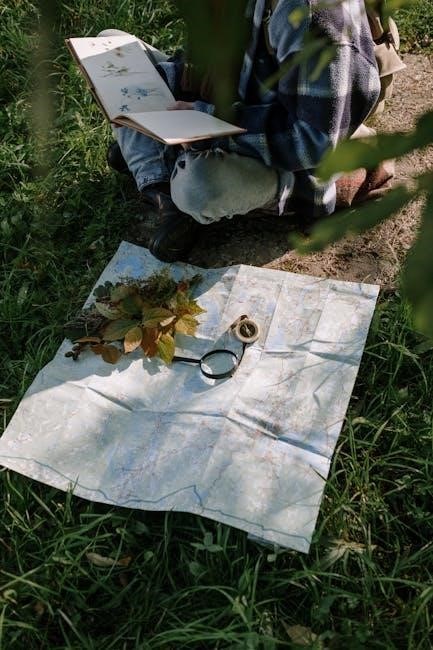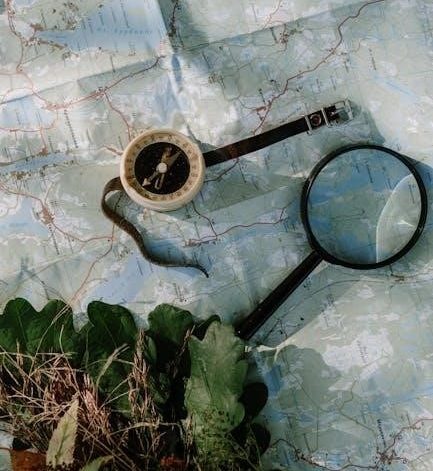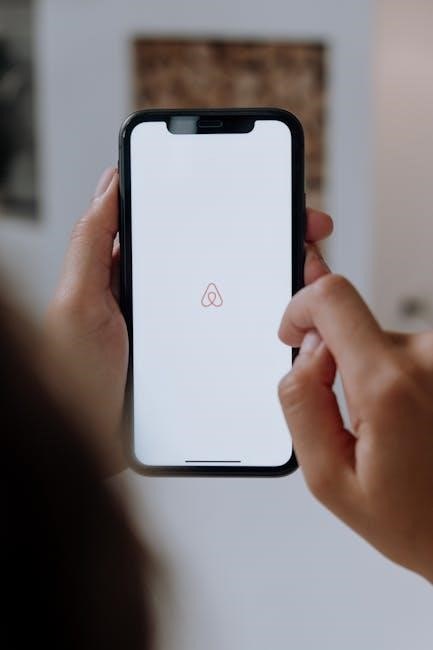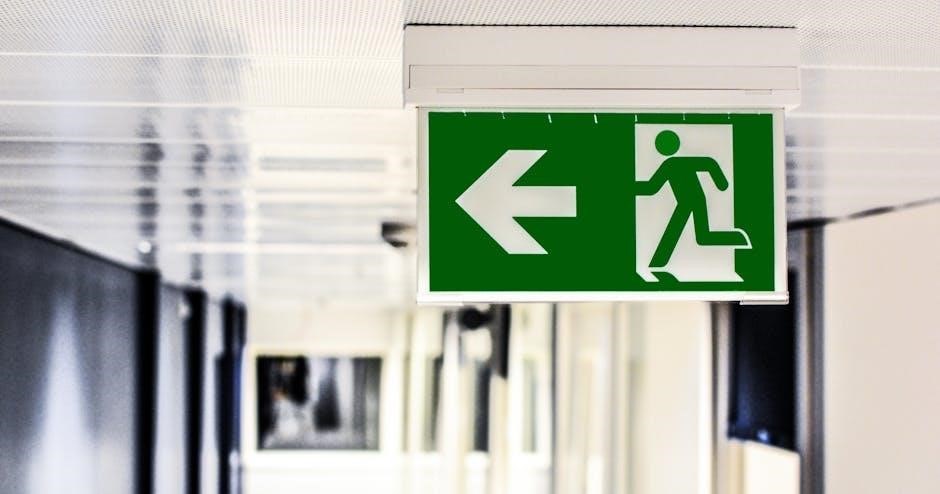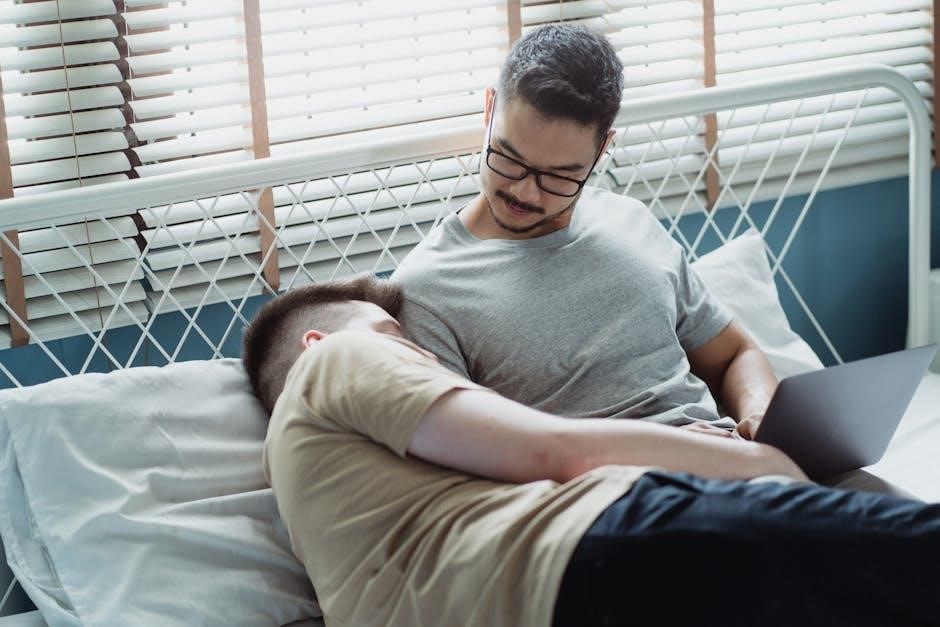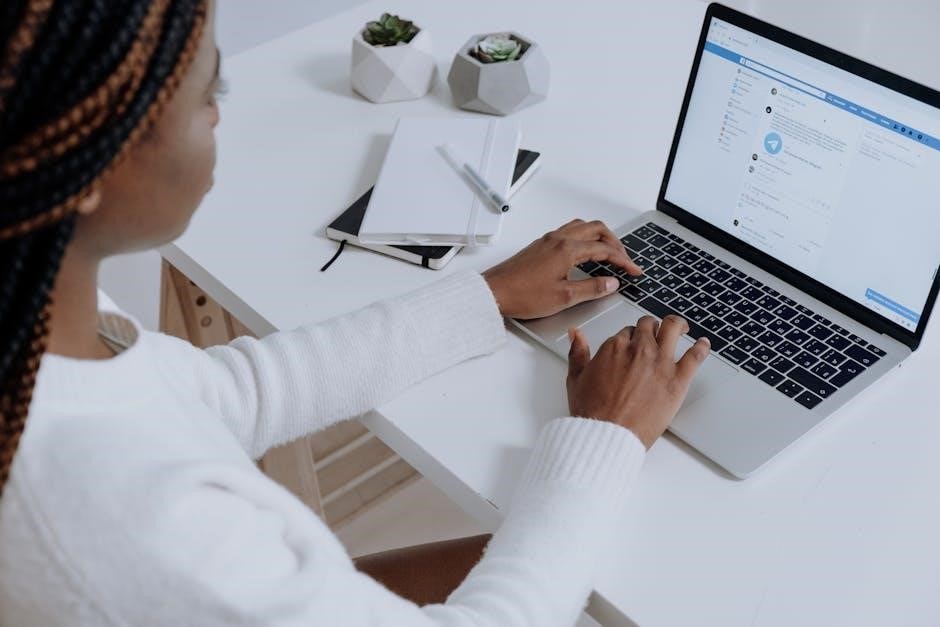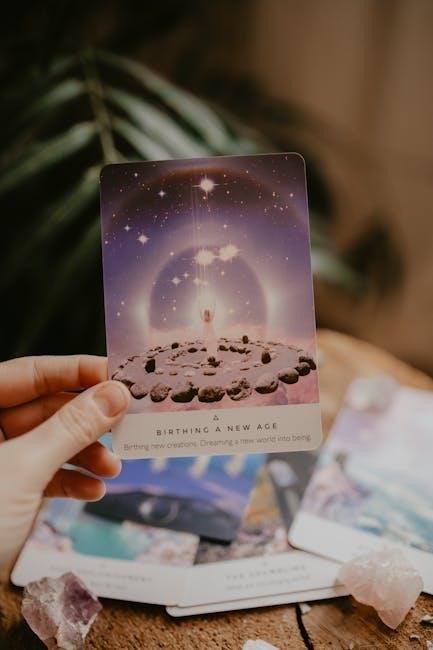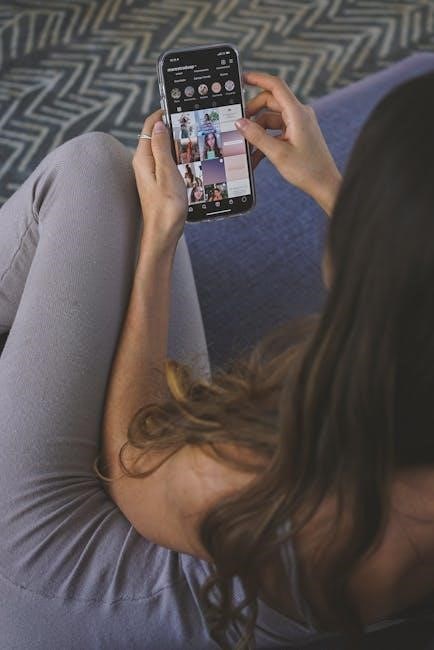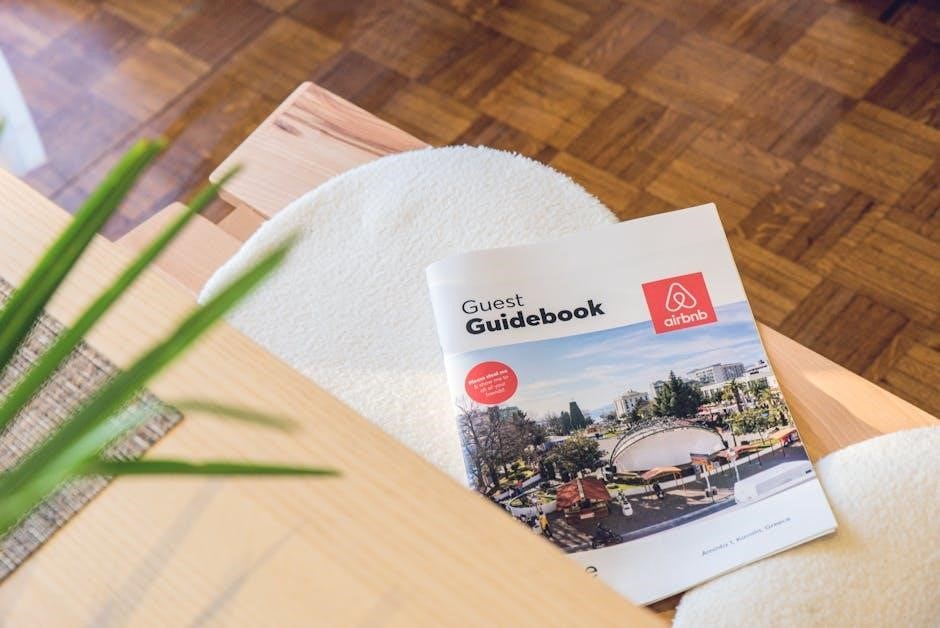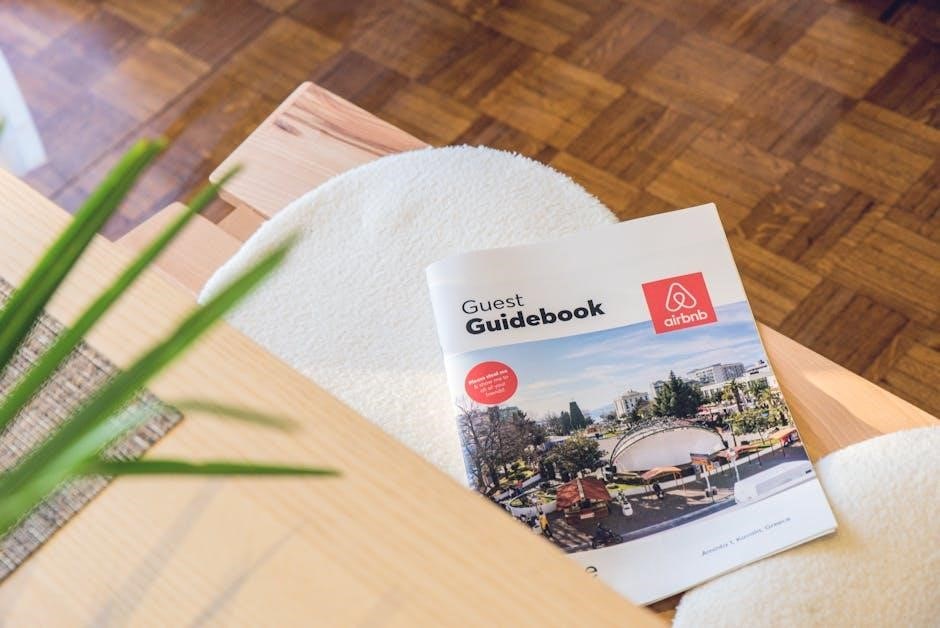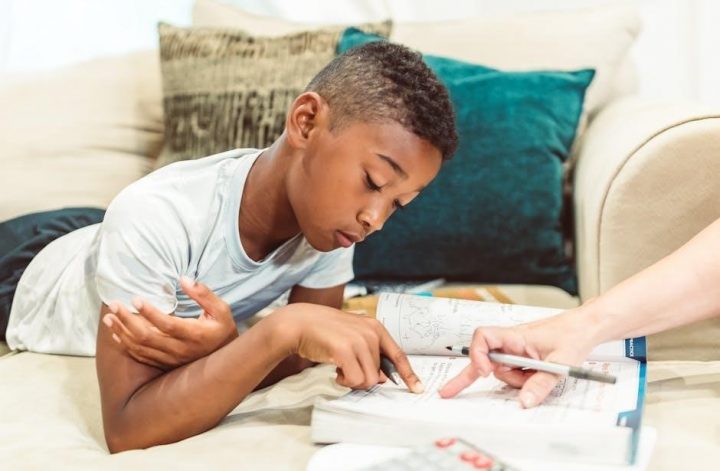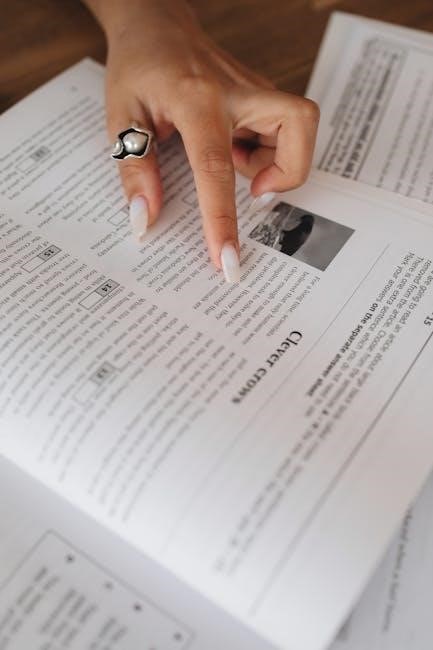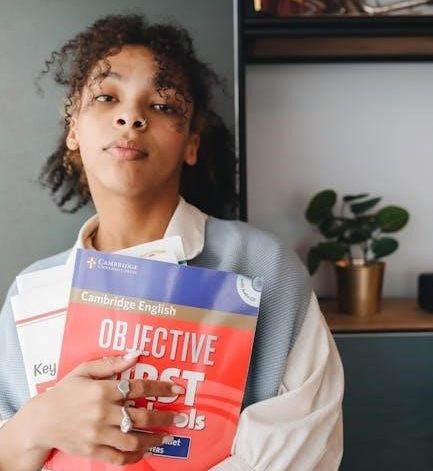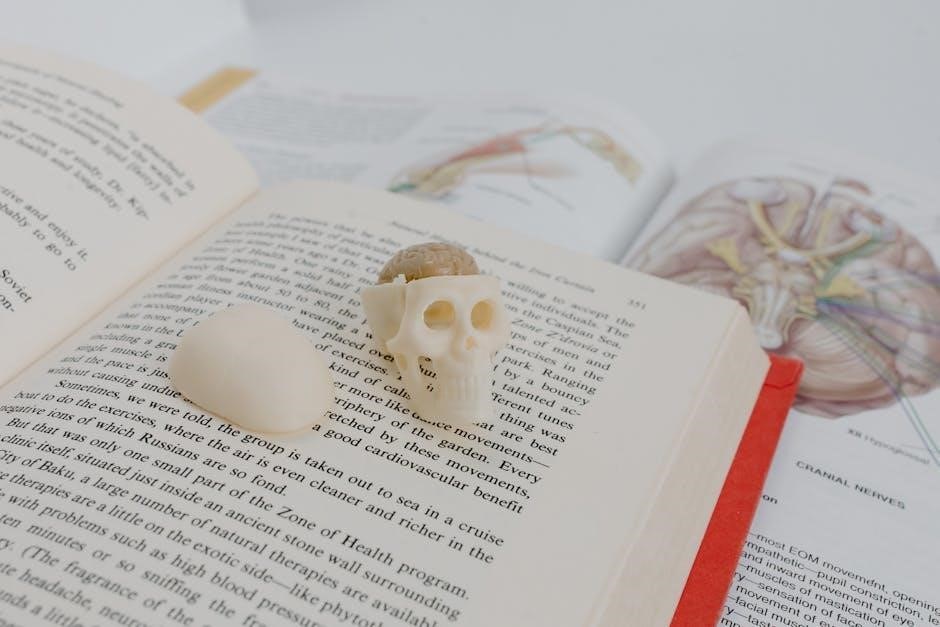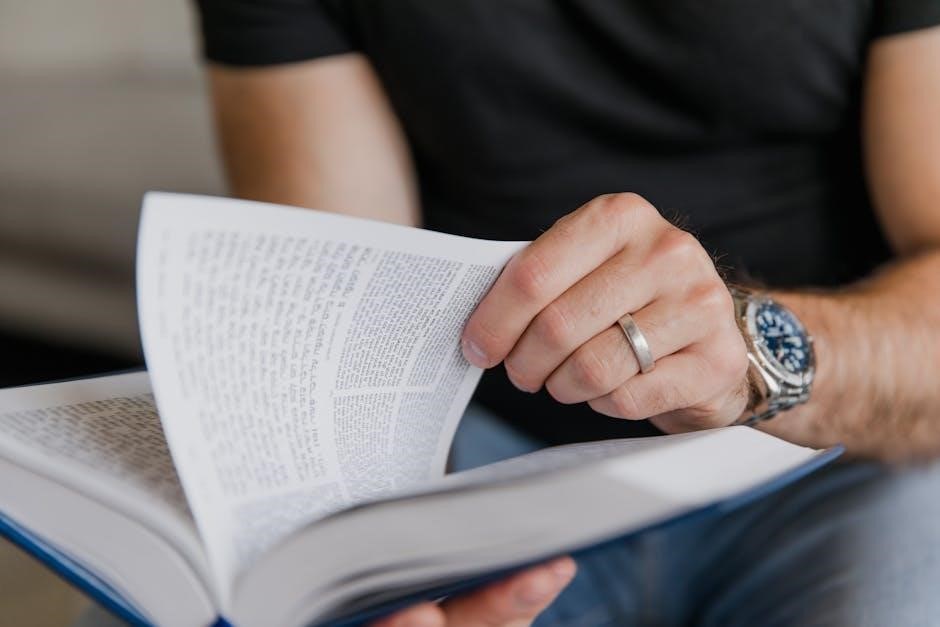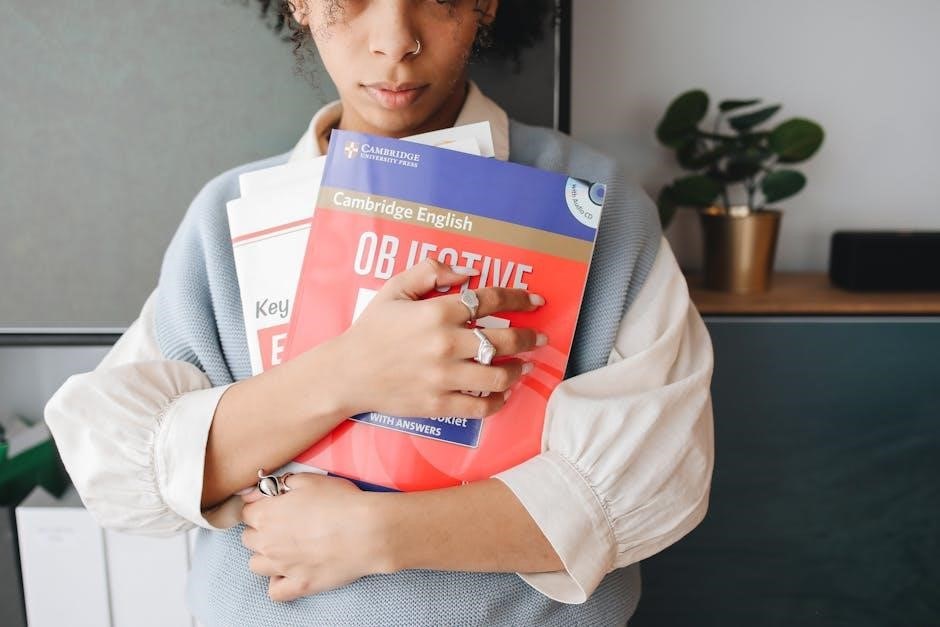NEET dakedo Hello Work ni Ittara Isekai ni Tsuretekareta explores the journey of a 23-year-old NEET, blending isekai tropes with comedy and fantasy, offering unique commentary on modern youth struggles.
Defining NEET Characters in Modern Manga
NEET characters, short for “Not in Education, Employment, or Training,” are a growing focus in modern manga. These characters, often portrayed as socially withdrawn or unemployed, resonate with themes of isolation and self-discovery. In NEET dakedo Hello Work ni Ittara Isekai ni Tsuretekareta, the protagonist, Masaru Yamano, embodies this archetype, navigating a life of stagnation before being whisked away to a fantasy world. NEET characters frequently undergo transformative journeys, blending humor, fantasy, and societal critique, making them relatable and compelling in contemporary storytelling.
The Rise of NEET Protagonists in Isekai Genres
NEET protagonists have become increasingly popular in isekai manga, offering a fresh perspective on the genre. These characters, often portrayed as socially withdrawn or unemployed, resonate with themes of self-discovery and redemption. By transporting NEETs to parallel worlds, authors explore their potential for growth and transformation. In NEET dakedo Hello Work ni Ittara Isekai ni Tsuretekareta, Masaru Yamano’s journey exemplifies this trend, blending comedy, fantasy, and societal critique. This shift reflects broader cultural themes, attracting readers who identify with the struggles of modern youth. The rise of NEET protagonists in isekai highlights the genre’s ability to reimagine everyday challenges in extraordinary settings.
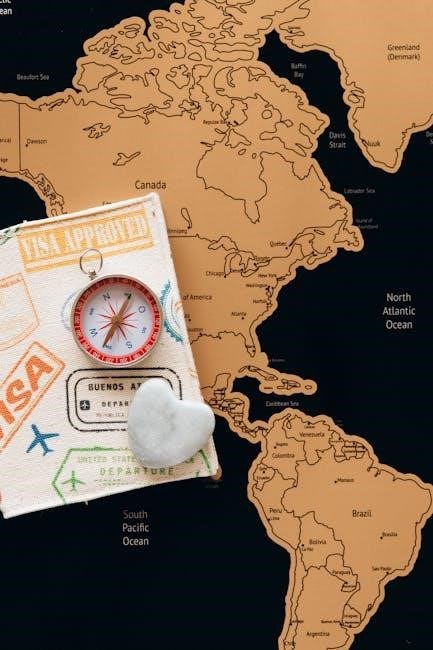
Overview of “NEET dakedo Hello Work ni Ittara Isekai ni Tsuretekareta”
NEET dakedo Hello Work ni Ittara Isekai ni Tsuretekareta follows Masaru Yamano, a 23-year-old NEET, as he discovers a mysterious job offer that transports him to a fantasy world. This manga blends isekai tropes with comedy and adventure, exploring themes of purpose and redemption. The series offers a unique take on the NEET phenomenon, combining slice-of-life elements with epic fantasy, making it a standout in the genre.
The story revolves around Masaru Yamano, a 23-year-old NEET who visits Hello Work, Japan’s employment service, and stumbles upon a mysterious job offer. This opportunity leads him to a parallel world where he becomes a test player for the “Miniature Garden of Razgrad World,” a fantasy realm filled with magic and sword-and-sorcery elements. Upon arrival, Masaru discovers he has been granted a unique cheat ability. However, he soon learns that this world is destined to be destroyed in 20 years. With his newfound powers, Masaru must navigate this unfamiliar landscape, confront its challenges, and uncover the truth behind its impending doom. His journey from an aimless NEET to a potential hero begins here.
Key Themes and Genre Fusion in the Manga
The manga delves into themes of redemption, purpose, and societal pressures, using Masaru’s journey as a metaphor for overcoming personal and systemic challenges. It blends isekai, fantasy, and comedy, offering a fresh take on the genre. The story critiques societal expectations placed on youth while exploring the NEET phenomenon through a fantastical lens. By combining action, adventure, and romance, the manga creates a dynamic narrative that appeals to fans of both slice-of-life and high-stakes fantasy. Its unique fusion of genres allows for a balance of humor and introspection, making it a compelling exploration of identity and responsibility.
The Isekai Genre and Its Popularity
Isekai’s popularity stems from its unique blend of fantasy, adventure, and self-discovery, offering characters fresh starts in parallel worlds, which captivates audiences with its escapism and growth themes.
Origins and Evolution of Isekai in Manga
The isekai genre, originating in Japan, has evolved significantly over the years, blending elements of fantasy, adventure, and self-discovery. Rooted in traditional Japanese folklore and influenced by Western portal fantasies, isekai stories gained traction through light novels and manga, often featuring protagonists transported to parallel worlds. Early works like Fushigi Yuugi and Escaflowne laid the groundwork, while modern hits like Re:Zero and Mushoku Tensei popularized the genre globally. The appeal of isekai lies in its escapist nature, offering characters—and readers—fresh starts and new identities, while exploring themes of growth, redemption, and cultural adaptation. Its versatility allows for diverse storytelling, from comedy to dark fantasy, cementing its place in manga culture.
Common Tropes and Criticisms in Isekai Stories
Isekai stories often feature tropes like overpowered protagonists, “chosen one” narratives, and fantastical world-building. A common criticism is the reliance on harem tropes, where male protagonists are surrounded by multiple female characters, often leading to excessive fan service. Additionally, the genre frequently incorporates game-like mechanics, such as level-ups and skill trees, which can feel repetitive. Critics argue that these elements sometimes overshadow character development and plot depth. While these tropes attract a dedicated fanbase, they also draw criticism for their predictability and lack of innovation. Despite this, the genre remains popular, balancing familiar themes with creative world-building.
The Fantasy World of Razgrad
Razgrad is a sword and sorcery fantasy realm, featuring the Miniature Garden, a mystical setting central to the story’s plot and Masaru’s new life.
World-Building and Unique Elements in Razgrad
Razgrad, a vibrant fantasy realm, is meticulously crafted with unique elements that set it apart. The Miniature Garden, a central location, serves as a testbed for the world’s intricate mechanics, blending magic and strategy. The impending doom of the world’s destruction in 20 years adds urgency, while Masaru’s cheat ability introduces a fresh dynamic. These elements, along with a richly detailed environment, create a captivating setting that immerses readers in its lore and stakes.
Role of the Miniature Garden in the Story
The Miniature Garden of Razgrad World plays a pivotal role as a testbed for the fantasy realm’s mechanics. It serves as both a proving ground for Masaru’s abilities and a strategic hub for understanding the world’s intricate systems. The garden’s design reflects the world’s impending destruction, with hidden depths and challenges that Masaru must unravel. Its unique structure not only advances the plot but also symbolizes the protagonist’s journey from stagnation to purpose. The garden’s significance is further amplified by its connection to the world’s fate, making it a central element in Masaru’s mission to prevent catastrophe.

Character Development and Growth
Masaru evolves from an aimless NEET to a determined hero, embracing challenges and responsibilities in the fantasy world, showcasing significant personal growth and maturity.
From NEET to Hero: Masaru’s Transformation
Masaru, a 23-year-old NEET, transitions from an aimless life to becoming a hero in a parallel world. Initially reluctant, he discovers his purpose after gaining cheat abilities and learning the world will be destroyed in 20 years. His journey showcases personal growth, as he embraces challenges, takes responsibility, and evolves from an ordinary NEET to a determined hero. This transformation highlights themes of redemption and self-discovery, emphasizing that even someone without direction can find purpose in extraordinary circumstances. Masaru’s story inspires hope, proving that change is possible, no matter how bleak one’s situation may seem.
Supporting Characters and Their Influence
The manga features a diverse cast of characters who significantly influence Masaru’s journey. Mysterious figures guide him, while others challenge his resolve, pushing him to grow. Allies in the fantasy world provide crucial support, offering wisdom and motivation. These interactions shape Masaru’s transformation from a NEET to a hero, highlighting the importance of relationships in overcoming adversity. The supporting characters add depth to the story, each contributing unique perspectives that aid Masaru in understanding his role in the parallel world. Their influence is pivotal in his development, showcasing how external support can catalyze personal growth and purpose.

Themes and Messages in the Manga
The manga explores themes of redemption, purpose, and societal challenges through Masaru’s journey, offering a fresh perspective on overcoming personal and external obstacles for inspiration.
Exploring Redemption and Purpose
Masaru’s journey from a NEET to a hero in a fantasy world symbolizes redemption and self-discovery. His transformation highlights the struggle of modern youth to find purpose. The manga portrays how societal expectations and personal failures can trap individuals in stagnation. By thrusting Masaru into a world needing salvation, the story emphasizes overcoming adversity and finding meaning. His growth from an aimless NEET to a determined hero illustrates the power of second chances. The narrative also explores the idea that purpose can be found in the most unexpected places, offering hope for those feeling lost or disconnected from society.
Societal Commentary Through the NEET Perspective
The manga critiques societal expectations and pressures faced by modern youth through Masaru’s NEET identity. It highlights the stigma surrounding unemployment and the struggles of feeling disconnected from societal norms. By transporting Masaru to a fantasy world, the story reflects on real-world issues like job market challenges and mental health. The narrative subtly questions the value placed on productivity and the judgment faced by those who don’t conform. Masaru’s journey serves as a metaphor for breaking free from societal constraints, offering a fresh perspective on finding one’s place in the world. The manga blends humor and fantasy to address these themes, resonating with many young readers.
Powers and Abilities in the Parallel World
Masaru gains a unique cheat ability in Razgrad, enabling him to thrive in this fantasy realm. His powers symbolize the potential hidden within individuals, even NEETs, to shine in unexpected worlds.
Cheat Abilities and Their Impact on the Story
Masaru’s cheat ability in the parallel world of Razgrad is a central plot device, granting him extraordinary powers that set him apart from other characters. These abilities not only aid his survival but also drive the story’s progression, as he uncovers the world’s secrets and confronts its impending destruction. The cheat element enhances the narrative by showcasing Masaru’s growth from an aimless NEET to a pivotal figure in saving the world. This power dynamic also explores themes of responsibility and redemption, making his journey compelling and unique within the isekai genre. The ability’s uniqueness adds layers to the story, balancing action and character development seamlessly.
Balancing Power and Responsibility
Masaru’s journey in the parallel world of Razgrad highlights the struggle of balancing immense power with personal responsibility. As a NEET thrust into a world-saving role, he grapples with the weight of his newfound abilities. The manga explores how power, while initially intoxicating, demands accountability and sacrifice. Masaru’s growth is marked by his gradual understanding of the consequences of his actions, transforming him from an aimless individual into a figure capable of shouldering the fate of an entire world. This balance serves as a metaphor for real-world challenges, emphasizing the importance of using one’s gifts wisely and embracing responsibility.

Reception and Impact
The manga gained significant popularity worldwide, with fans praising its unique twist on the NEET and isekai themes. Its engaging storyline and relatable protagonist attracted a large audience.
Popularity and Fan Reactions
The manga has gained a significant following, particularly among fans of the isekai genre. Readers praise its unique blend of humor, fantasy, and relatable themes. Many appreciate how the NEET protagonist’s journey resonates with modern youth struggles, offering both entertainment and introspection. Fans highlight the story’s ability to balance lighthearted moments with deeper emotional undertones. The series has also sparked discussions online, with enthusiasts sharing theories about the world’s lore and Masaru’s development. While some critics note pacing issues, the overall reception remains positive, solidifying its place as a standout title in the isekai category.
Influence on the Isekai Genre
The manga has made a notable impact on the isekai genre by introducing fresh perspectives on the NEET archetype. Its unique blend of humor, fantasy, and societal commentary encourages new storytelling approaches in isekai narratives. By focusing on a relatable protagonist, the series helps bridge gaps between Japanese and global audiences, fostering broader appeal for isekai themes. The manga’s success has also inspired creators to explore similar tropes, blending real-world issues with fantastical elements. This influence is evident in its ability to spark discussions and inspire new works within the genre, solidifying its role in shaping modern isekai storytelling.
The manga uniquely blends comedy, fantasy, and societal commentary, showcasing Masaru’s inspiring journey from NEET to hero, and leaving a lasting impact on the isekai genre.
Final Thoughts on the Manga’s Significance
NEET dakedo Hello Work ni Ittara Isekai ni Tsuretekareta stands out for its fresh take on the isekai genre, blending humor, fantasy, and societal commentary seamlessly. By focusing on a NEET protagonist, the manga addresses real-world issues like unemployment and purposelessness, offering a relatable yet fantastical escape. Its unique world-building and character development make it a compelling read, while the protagonist’s journey from stagnation to heroism inspires hope. The manga’s ability to balance lighthearted moments with deeper themes ensures its appeal to a wide audience, solidifying its place as a significant work in modern manga.
Recommendations for Fans of Isekai and NEET Themes
Fans of NEET dakedo Hello Work ni Ittara Isekai ni Tsuretekareta will enjoy other works blending isekai and NEET themes. Titles like Mushoku Tensei: Jobless Reincarnation and Re:Zero ‒ Starting Life in Another World offer similar blends of fantasy and character growth. For NEET-specific stories, ReLIFE and The Saga of Tanya the Evil provide unique perspectives on societal struggles. Light novels like The Rising of the Shield Hero and That Time I Got Reincarnated as a Slime also explore isekai tropes with compelling NEET protagonists. These works captivate audiences with their relatable themes and imaginative worlds, making them must-reads for fans of the genre.