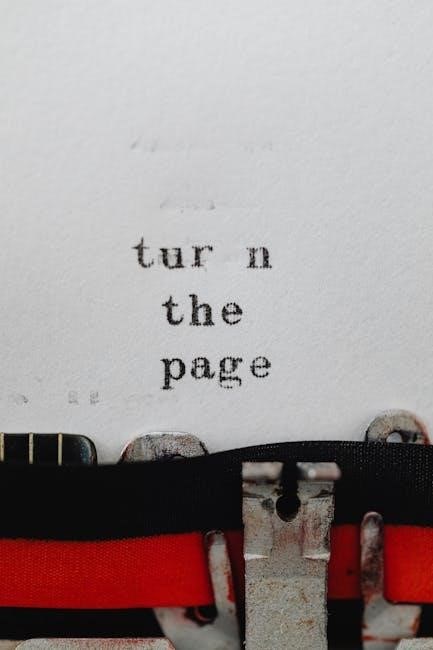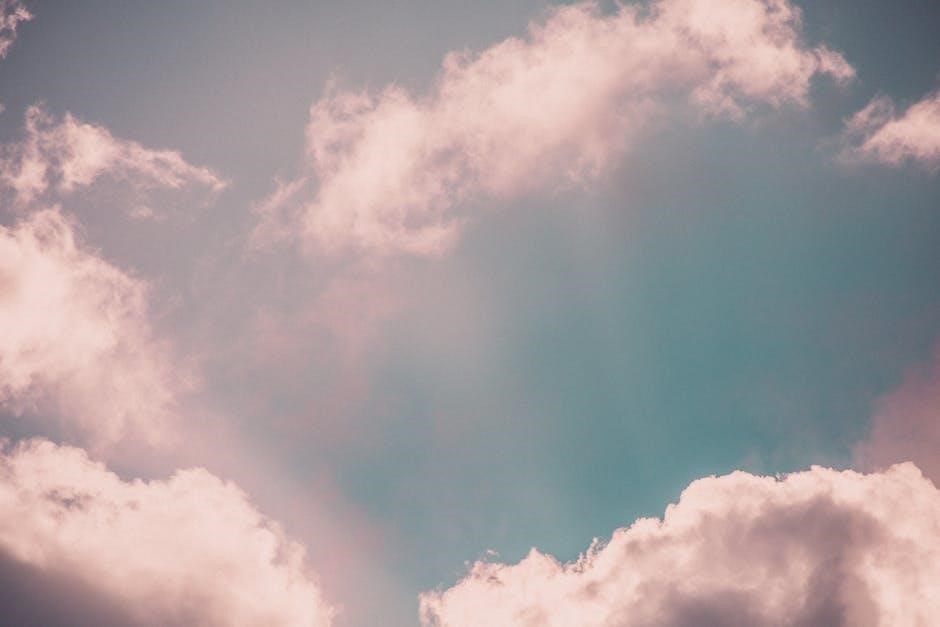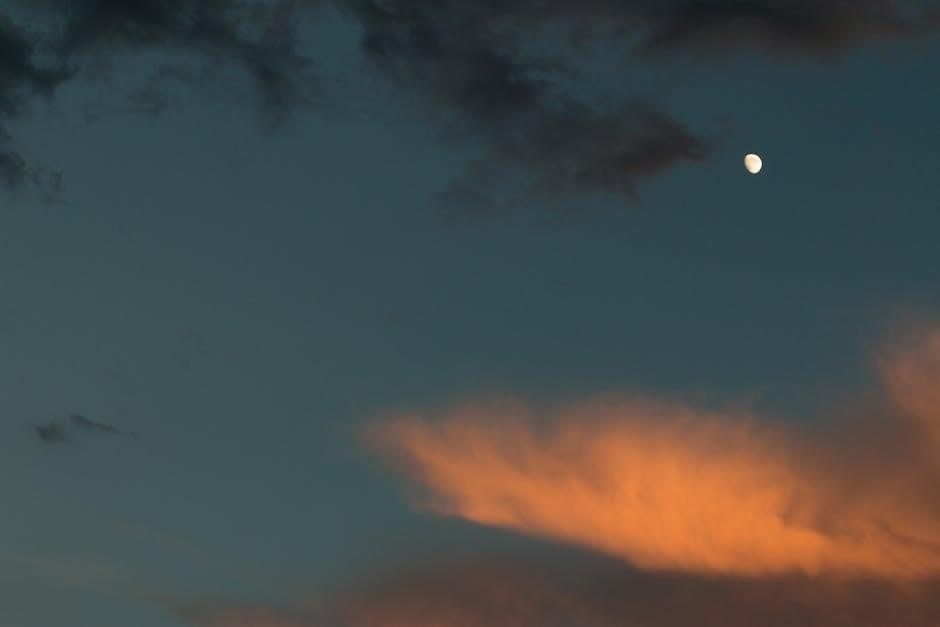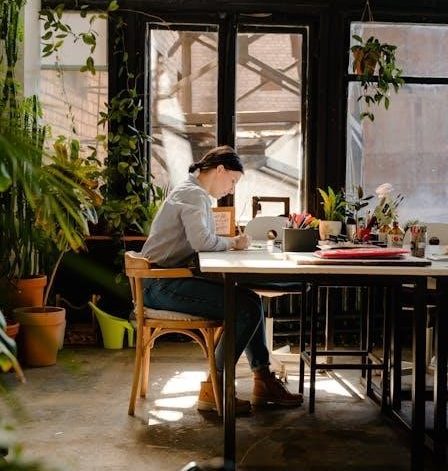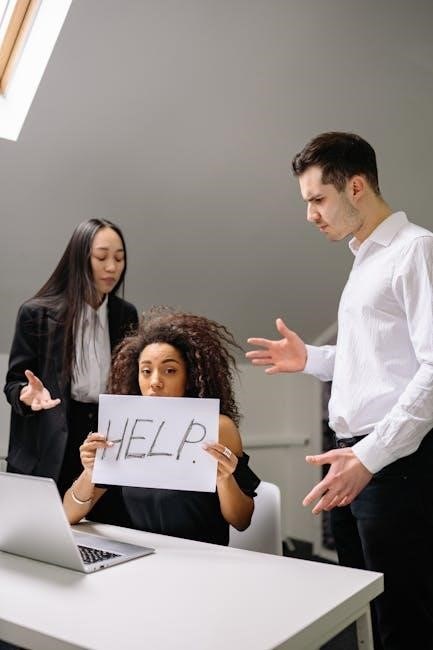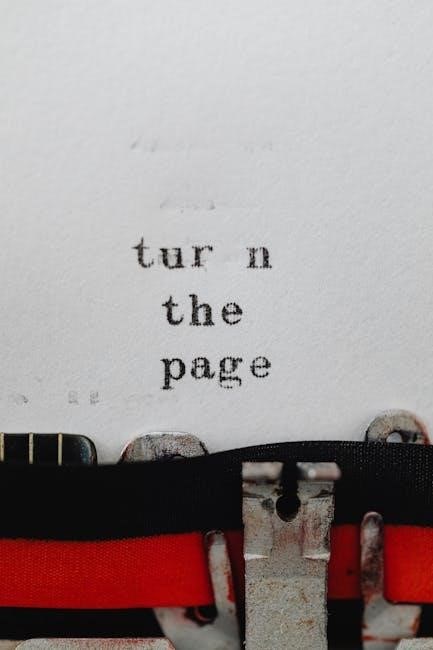Welcome to the Fogatti Tankless Water Heater Manual, your comprehensive guide to installing, operating, and maintaining Fogatti’s innovative water heating systems. Designed for efficiency and reliability, these units provide continuous hot water while minimizing energy usage. This manual covers essential safety precautions, technical specifications, installation steps, and troubleshooting tips to ensure optimal performance. Whether you’re a homeowner or an RV enthusiast, this guide will help you make the most of your Fogatti tankless water heater.
1.1 Overview of Fogatti Tankless Water Heaters
Fogatti tankless water heaters offer innovative, energy-efficient solutions for continuous hot water supply. Designed with advanced technology, these units provide instant heating while minimizing space and energy usage. Ideal for residential and RV applications, models like the InstaShower series ensure reliable performance. Their compact design and versatility make them a popular choice for modern households seeking eco-friendly and cost-effective water heating solutions.
1.2 Importance of Reading the Manual
Reading the Fogatti tankless water heater manual is crucial for safe and proper installation, operation, and maintenance. It provides essential safety precautions, technical specifications, and troubleshooting guidelines. Failure to follow instructions can lead to fire hazards or system damage. The manual ensures compliance with safety standards, helping users optimize performance and extend the product’s lifespan while preventing potential risks.

Safety Precautions and Warnings
Always follow safety guidelines to prevent fire or explosion risks. Avoid storing flammable materials nearby and ensure proper ventilation. Adhere to instructions precisely for safe operation.
2.1 General Safety Guidelines
Always follow safety guidelines to prevent risks. Keep flammable materials away and ensure proper ventilation. Close gas and water valves before maintenance. Never store gasoline or flammable vapors nearby. Ensure the unit is properly grounded and installed by a certified professional. Adhere strictly to instructions to avoid fire or explosion hazards. Regularly inspect for leaks or damage.
2.2 Handling Precautions
Wear protective gloves and eyewear when handling the unit. Ensure the water heater is switched off before any maintenance. Avoid touching electrical components or gas lines. Use a level to ensure proper installation. Never lift the unit by its connectors or pipes. Keep children away during installation. Follow all instructions in the manual for safe handling and installation.

Technical Specifications
Fogatti tankless water heaters, including models FDG-CS120S and FDG-CF145S, offer 48,000 BTU, smart technology, and anti-freeze systems, meeting CSA/ANSI Z21.10.3:19 standards.
3.1 Key Features of Fogatti Tankless Water Heaters
Fogatti tankless water heaters boast advanced features like 48,000 BTU capacity, smart technology integration, and an anti-freeze system. Models such as FDG-CS120S and FDG-CF145S offer high efficiency, continuous hot water, and compact designs. They are designed for both indoor and outdoor use, ensuring versatility. Energy-saving modes and eco-friendly operation make them a sustainable choice for modern homes and RVs.
- High BTU ratings for consistent performance
- Smart technology for temperature control
- Anti-freeze protection for durability
- Space-saving and energy-efficient design
These features ensure reliable and efficient hot water supply while minimizing energy consumption.
3.2 BTU Ratings and Water Flow Capacity
Fogatti tankless water heaters offer varying BTU ratings, such as 48,000 BTU for models like FDG-CS120S and FDG-CF145S. Water flow capacity ranges from 3.5 to 7.5 gallons per minute, depending on temperature rise. Higher BTU models handle colder inlet water better, ensuring consistent performance. The flow rate adjusts based on demand, optimizing energy use while maintaining desired water temperature.
- 48,000 BTU for steady hot water supply
- Flow rates up to 7.5 GPM
- Efficient temperature rise management
These specifications ensure reliable performance across diverse water usage needs.
Installation Requirements
Proper installation requires essential tools like screwdrivers, wrenches, and safety glasses. Ensure the area is well-ventilated and suitable for indoor or outdoor setups as specified.
- Tools: Screwdriver, pipe wrench, leveling tool
- Materials: Venting kit, gas line
- Safety: Gloves, safety glasses
Follow the manual’s guidelines for a safe and correct setup.
4.1 Tools and Materials Needed
For a successful installation, gather essential tools like screwdrivers, wrenches, and safety glasses. Materials include venting kits, gas lines, and water connectors. Ensure you have a leveling tool and installation kit. Recommended: Teflon tape, pipe wrench, and compatible piping. Always use high-quality, corrosion-resistant materials to ensure a secure and durable setup.
4.2 Indoor vs. Outdoor Installation Considerations
Indoor installations require proper venting to prevent gas buildup, while outdoor units need protection from weather. Ensure indoor spaces are well-ventilated and meet safety standards. Outdoor models should be installed in shaded areas to avoid direct sunlight. Always follow local building codes and manufacturer guidelines for a safe and efficient setup. Venting systems and weather-resistant materials are crucial for outdoor installations.
Step-by-Step Installation Guide
This section provides a detailed, easy-to-follow guide for installing your Fogatti tankless water heater, covering unboxing, mounting, and connecting the unit for safe and efficient operation.
5.1 Unboxing and Pre-Installation Checks
Begin by carefully unboxing the Fogatti tankless water heater and verifying all components are included. Check for damage or defects. Ensure the heater, installation manual, parts bag, and levelling tools are present. Inspect the unit for loose connections or dents. Review the manual to understand safety guidelines and installation requirements before proceeding. Proper preparation ensures a smooth and safe installation process.
5.2 Mounting and Connecting the Unit
Mount the Fogatti tankless water heater on a suitable wall using the provided screws and levelling tools. Ensure the unit is straight and secure. Connect the water inlet and outlet pipes according to the manual, making sure all fittings are tightened properly. Use a wrench to secure gas and water connections, and verify for leaks. Double-check all connections for tightness before proceeding.
5.3 Venting and Gas Line Connections
Ensure proper venting by installing the exhaust vent pipe outward, using approved materials. Connect the gas line securely, following local codes and manufacturer guidelines. Use a wrench to tighten all fittings, and test for leaks using a gas leak detector. Proper ventilation and gas connections are critical for safe and efficient operation of your Fogatti tankless water heater.
Operating Instructions
Start by turning on the water inlet and gas valves. Open a hot water tap to initiate the heater. Adjust temperature settings as needed for optimal comfort and efficiency.
6.1 Initial Start-Up and Testing
Begin by ensuring all valves are open and connections are secure. Turn on the water inlet and gas valves. Open a hot water tap to initiate the heater. Check for leaks and ensure proper ignition. Allow the system to run for a few minutes to verify smooth operation. Monitor temperature settings and adjust as needed for optimal performance.
6.2 Adjusting Temperature Settings
Adjust the temperature using the digital controls on the unit or remote. Set your desired temperature between 100°F to 140°F. Use the arrow buttons to increase or decrease the temperature. Ensure the settings match your household needs. For safety, activate the child lock feature to prevent accidental changes. Always refer to the manual for precise adjustment instructions.
6.3 Everyday Usage Guidelines
For optimal performance, ensure water flow is at least 0.5 GPM to activate the heater. Use the digital display to monitor temperature and flow rate. Always turn off the water heater when not in use to conserve energy. Regularly check for leaks or unusual noises. Maintain a stable water pressure to prevent overheating. Follow these guidelines to ensure efficient and safe operation.

Maintenance and Care
Regularly inspect and clean the filter to ensure optimal performance. Descale the heat exchanger annually to prevent mineral buildup. Check for leaks and tighten connections as needed. Ensure the antifreeze system is functional during freezing temperatures to protect the unit from damage. Schedule professional maintenance every 5 years for longevity.
7.1 Routine Checks and Cleaning
Perform monthly inspections of the filter and clean it as needed to maintain water flow. Descaling the heat exchanger annually prevents mineral buildup. Check for any signs of leaks and tighten connections promptly. Ensure the antifreeze system is functional during colder months to prevent damage from freezing temperatures. Regular cleaning of the venting system is also essential for efficient operation and safety. Always refer to the manual for specific cleaning instructions tailored to your Fogatti model.
7.2 Replacing Parts and Filters
Replace the filter every 6-12 months or as indicated by reduced water flow. Check for worn-out or damaged parts annually and replace them promptly; Refer to the manual for specific part numbers and replacement procedures. Ensure genuine Fogatti parts are used for compatibility and safety. Turn off the power and water supply before starting any replacement to avoid accidents or system damage.
Troubleshooting Common Issues
Identify common issues like no hot water or error codes. Check for proper gas supply, water flow, and venting. Reset the unit if necessary to restore function.
8.1 Diagnosing Common Problems
Identify issues by checking error codes, water temperature, and flow rate. Common problems include no hot water, insufficient heat, or gas supply issues. Ensure proper venting, as blockages can cause shutdowns. Verify water filter cleanliness and gas line connections. Refer to the troubleshooting section in your manual for detailed solutions and step-by-step guidance to resolve these issues effectively.
8.2 Resetting the Water Heater
To reset your Fogatti tankless water heater, first ensure the unit is turned off and the power supply is disconnected. Locate the reset button, typically found near the control panel or on the underside. Press and hold the button for 10-15 seconds to reset the system. Turn the power back on and test the heater. If issues persist, consult the troubleshooting guide or contact customer support for assistance.
Warranty and Support Information
Fogatti offers comprehensive warranty coverage for their tankless water heaters. For support, visit servicefogatti.com.cn or call 1(305)998-1595. Additional resources and manuals are available online.
9.1 Understanding Your Warranty
Fogatti tankless water heaters come with a 5-year warranty on the heat exchanger and a 1-year warranty on parts. Registration is required for warranty activation. Ensure all installations follow manual guidelines to maintain validity. For detailed terms, visit Fogatti’s official website or contact customer support at servicefogatti.com.cn.
9.2 Contacting Fogatti Customer Support
For assistance, visit Fogatti’s official website or contact their support team at servicefogatti.com.cn. You can also reach them by phone at 1(305)998-1595. Additionally, live chat support is available online for quick inquiries. Ensure to have your product details ready for efficient service. Fogatti also offers product registration and warranty support through their website.
Additional Resources
Visit Fogatti’s official website for user manuals, installation guides, and FAQs. Additional resources like troubleshooting tips and product brochures are also available for download.
10.1 User Manuals and Guides
The Fogatti tankless water heater manual is available for download on the official Fogatti website and platforms like ManualsLib. These guides provide detailed installation instructions, operational tips, and technical specifications for models like the InstaShower series and outdoor units. They also include troubleshooting sections and maintenance advice to ensure optimal performance. Access these resources to maximize your water heater’s efficiency and longevity.
10.2 Online Support and FAQs
Fogatti offers comprehensive online support and FAQs on their official website, covering troubleshooting, installation, and maintenance. Users can access chat support, detailed guides, and technical help. Additionally, the service center is available for assistance, ensuring customers have all the resources needed to resolve issues and optimize their tankless water heater’s performance effectively.

Model-Specific Instructions
Fogatti offers tailored guidelines for specific models, such as the InstaShower series and outdoor models like FDG-CS120S and FDG-CF145S. These instructions ensure optimal performance and safety for each unit, addressing unique features and requirements. Always refer to your model’s manual for precise installation and operation details.
11.1 Fogatti InstaShower Series
The Fogatti InstaShower series, including models 7, 8 Plus, and 8 Pro, offers advanced features for RV use. These models provide continuous hot water with minimal space requirements. Installation involves mounting the unit, connecting gas and water lines, and ensuring proper ventilation. The manual details specific settings and maintenance tips for each model to ensure longevity and efficiency. Regular checks and filter replacements are recommended for optimal performance.
11.2 Fogatti Outdoor Models (FDG-CS120S, FDG-CF145S)
The FDG-CS120S and FDG-CF145S are outdoor tankless water heaters designed for durability and performance. Featuring high BTU ratings and weather-resistant construction, these models are ideal for outdoor installations. The manual provides detailed instructions for venting, gas line connections, and safety measures. Regular maintenance, such as cleaning and inspecting the vent system, is crucial for optimal functionality. Ensure compliance with local safety standards during installation.

Energy Efficiency and Savings
Fogatti tankless water heaters offer on-demand heating, conserving energy by only heating water when needed. High-efficiency models reduce utility bills while providing eco-friendly benefits and minimal standby heat loss.
12.1 How to Optimize Energy Usage
To optimize energy usage with your Fogatti tankless water heater, adjust the temperature settings to your needs, use low-flow fixtures, and ensure proper installation. Regular maintenance, such as cleaning filters, also improves efficiency. Utilize the eco-mode feature if available, and consider insulating pipes to reduce heat loss. These steps help minimize energy consumption while maintaining performance.
12.2 Eco-Friendly Benefits
Fogatti tankless water heaters offer significant eco-friendly benefits, including reduced energy consumption and lower greenhouse gas emissions. They only heat water when needed, minimizing standby heat loss. This design promotes water conservation and reduces overall environmental impact. By using less energy and resources, these heaters support sustainable living while providing reliable hot water solutions for eco-conscious homeowners.
Advanced Features
Fogatti tankless water heaters feature advanced technologies like smart app control, anti-freeze systems, and high-efficiency burners. These innovations enhance performance, safety, and energy savings, ensuring reliable service.
13.1 Smart Technology Integration
Fogatti tankless water heaters integrate smart technology for enhanced control and monitoring. Users can adjust settings via a dedicated app, enabling remote temperature control and real-time notifications. The system also includes smart diagnostics, ensuring optimal performance and energy efficiency. Additionally, the anti-freeze system automatically activates during cold temperatures, protecting the unit from damage. These features provide convenience, safety, and improved functionality.
13.2 Anti-Freeze System Explanation
The anti-freeze system in Fogatti tankless water heaters automatically activates during cold temperatures to prevent freezing. This electric heating unit ensures the system remains functional and protects against damage. It maintains optimal performance and ensures a steady hot water supply, even in harsh winter conditions, providing reliability and peace of mind for users.

Compliance and Certifications
Fogatti tankless water heaters meet rigorous CSA/ANSI safety standards, ensuring reliability and environmental compliance. Designed for energy efficiency, they align with eco-friendly practices, promoting safe and sustainable hot water solutions.
14.1 Safety Standards and Certifications
Fogatti tankless water heaters adhere to CSA/ANSI Z21.10.3:19 and CSA4.3:19 standards, ensuring compliance with safety regulations. They are rigorously tested to meet strict quality and performance criteria, minimizing risks of fire or explosion. By following the manual’s instructions, users can ensure safe operation, as non-compliance may lead to severe hazards. These certifications underscore Fogatti’s commitment to safety and reliability.
14.2 Environmental Compliance
Fogatti tankless water heaters are designed to meet strict environmental standards, promoting energy efficiency and reducing ecological impact. With features like smart technology and eco-friendly designs, these units minimize energy waste and emissions. By adhering to environmental regulations, Fogatti ensures sustainable performance while maintaining high-quality water heating solutions for both indoor and outdoor applications, contributing to a greener future.

User Reviews and Feedback
Fogatti tankless water heaters are highly praised for their efficiency and reliability. The InstaShower series is particularly popular in RVs, offering easy installation and excellent customer support. Eco-friendly designs make them a sustainable choice.
15.1 Customer Experiences
Customers praise Fogatti tankless water heaters for their efficiency and ease of use. Many highlight the InstaShower series’ reliability in RVs, with users appreciating its compact design and consistent hot water supply. Some mention initial setup challenges, but most agree the results are well worth the effort. Positive feedback also includes energy savings and responsive customer support, making Fogatti a top choice for many households and outdoor enthusiasts.
15.2 Tips from Seasoned Users
Seasoned users recommend installing a water filter to prevent mineral buildup and regularly draining the unit for optimal performance. Ensure proper ventilation, especially for outdoor models, to avoid carbon monoxide issues. Always follow the manual’s maintenance schedule and check for gas leaks annually. Using the correct pipe size and ensuring level installation are also key for consistent water flow and temperature control.
Ensure all installations are verified for safety and functionality. Double-check gas and water connections, venting, and electrical setups. Confirm proper operation and temperature settings before regular use.
16.1 Final Installation and Safety Verification
After completing the installation, ensure all connections are secure and leak-free. Verify proper gas line, electrical, and venting setups. Test the unit to confirm correct operation and temperature output. Ensure compliance with safety standards and manufacturer guidelines. Double-check for any potential hazards or issues before finalizing the setup for safe and efficient use.
16.2 Ensuring Optimal Performance
Regularly clean the unit and check for scale buildup to maintain efficiency. Ensure proper venting and gas supply for consistent operation. Monitor temperature settings and adjust as needed for optimal water flow. Schedule routine maintenance to prevent issues and extend the heater’s lifespan. Proper care ensures reliable performance, energy savings, and continuous hot water delivery for years to come.