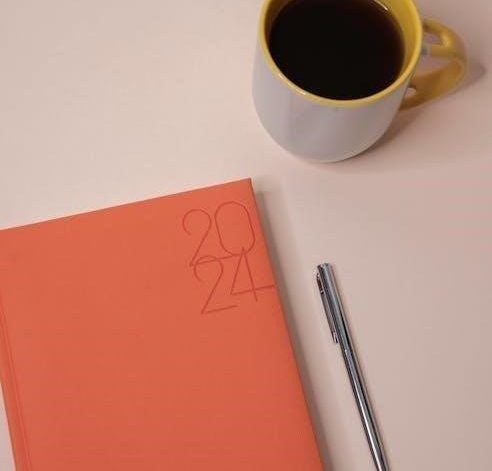Discover how to seamlessly convert PDF files to AI format using online tools or desktop software, enabling editable vector graphics and maintaining scalability for design projects.
What is a PDF to AI Converter?
A PDF to AI converter is a tool or software that transforms Portable Document Format files into Adobe Illustrator (AI) format. It enables users to convert PDFs into editable vector graphics, scalable for design projects. Available as online or desktop applications, these converters simplify the process of creating AI-compatible files for further editing in Adobe Illustrator.
Why Convert PDF to AI?
Converting PDF to AI enables editable vector graphics, scalable for any size without quality loss. It allows compatibility with design software like Adobe Illustrator, making it ideal for professionals needing precise edits. This conversion is essential for enhancing creativity and ensuring designs remain crisp and professional across various mediums.
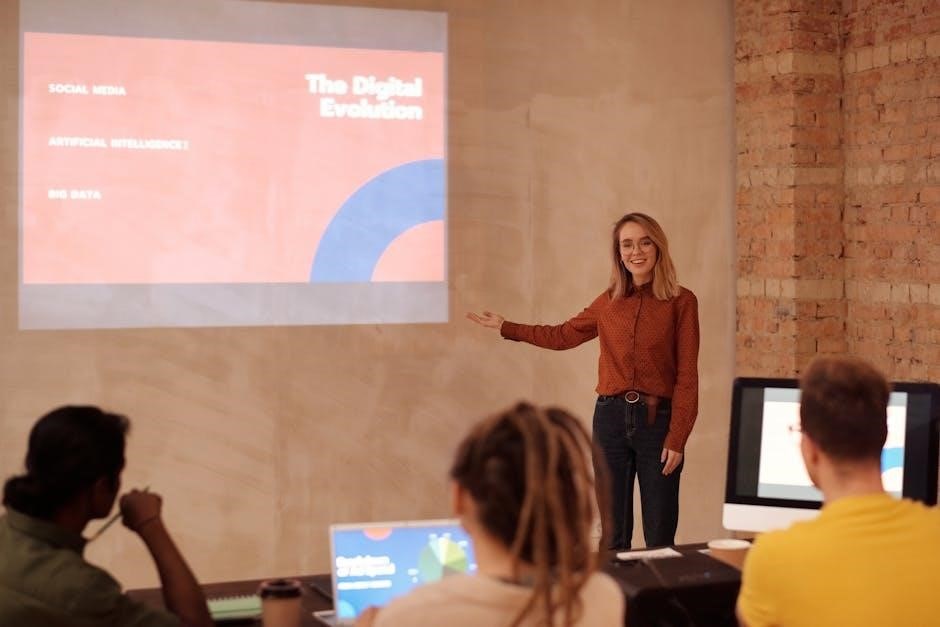
Key Features
Effortlessly convert PDFs to AI with batch processing, online or desktop tools, and high accuracy for precise vector graphics.
Batch Conversion
Process multiple PDF files simultaneously with batch conversion, saving time and effort. This feature allows users to upload up to 20 files at once, converting them to AI format efficiently for consistent results.
Online vs. Desktop Tools
Choose between online tools for instant, browser-based conversions without software installation or desktop applications for advanced features and offline use. Online tools offer accessibility and ease, while desktop software provides robust options for handling large files and ensuring high-quality output, catering to different user needs and preferences.
High Accuracy
Achieve precise conversions with tools designed to preserve layout, text, and graphics. Advanced OCR technology ensures text recognition, while vector graphics remain intact. High accuracy is crucial for professional design work, making your AI files ready for editing in Adobe Illustrator without compromising quality or requiring extensive manual adjustments.

Benefits
Converting PDF to AI offers editable vector graphics, scalability for various resolutions, and compatibility with design software like Adobe Illustrator, enhancing creativity and workflow efficiency for designers and professionals.
Editable Vector Graphics
Converting PDF to AI enables access to editable vector graphics, crucial for design flexibility. Tools like 2pdf.com and Vertopal maintain vector data integrity, allowing precise edits and scalability without resolution loss. This ensures that graphics remain sharp and adaptable across various design applications, leveraging the full potential of vector imagery in creative projects. Always verify converter accuracy to preserve design intent and quality.
Scalability
PDF to AI conversion ensures graphics remain crisp at any scale, ideal for designs requiring versatility. Tools like Magicul and PDFly handle large files efficiently, preserving quality. This scalability is perfect for applications ranging from logos to billboards, maintaining clarity without distortion, and ensuring designs adapt seamlessly to various mediums and resolutions.
Compatibility with Design Software
AI files seamlessly integrate with design software like Adobe Illustrator, ensuring smooth editing and manipulation. Tools like Magicul and PDFly enable accurate conversions, maintaining compatibility and allowing designers to work effortlessly with vector graphics, ensuring a streamlined workflow and preserving design integrity across various creative applications.
How to Convert
Upload your PDF file to an online converter or desktop software, select AI as the output format, and download the converted file. The process is quick and straightforward.
Step-by-Step Guide
- Upload your PDF file to an online converter or open it in desktop software.
- Select AI as the output format from the available options.
- Choose conversion settings if needed, such as resolution or layers.
- Initiate the conversion process and wait for completion.
- Download the converted AI file for editing in Adobe Illustrator.
This method ensures accurate and scalable vector graphics, perfect for design projects.
Using Online Tools
Visit a reliable online converter like MConverter or 2pdf.com. Upload your PDF file by dragging and dropping or selecting from your device. Choose AI as the output format and adjust settings like resolution if needed; Click “Convert” to process the file, then download the AI file once conversion is complete. This method is quick, requires no installation, and supports multiple file sizes, ensuring editable and scalable vector graphics for design purposes.
Using Desktop Software
Install desktop software like Adobe Illustrator, PDFelement, or UPDF. Import your PDF file, select the AI format, and adjust settings like resolution or layers. Export the file, ensuring vector graphics remain scalable and editable. Desktop tools often provide advanced features for precise control, making them ideal for professional design projects requiring high accuracy and compatibility with Adobe Illustrator.
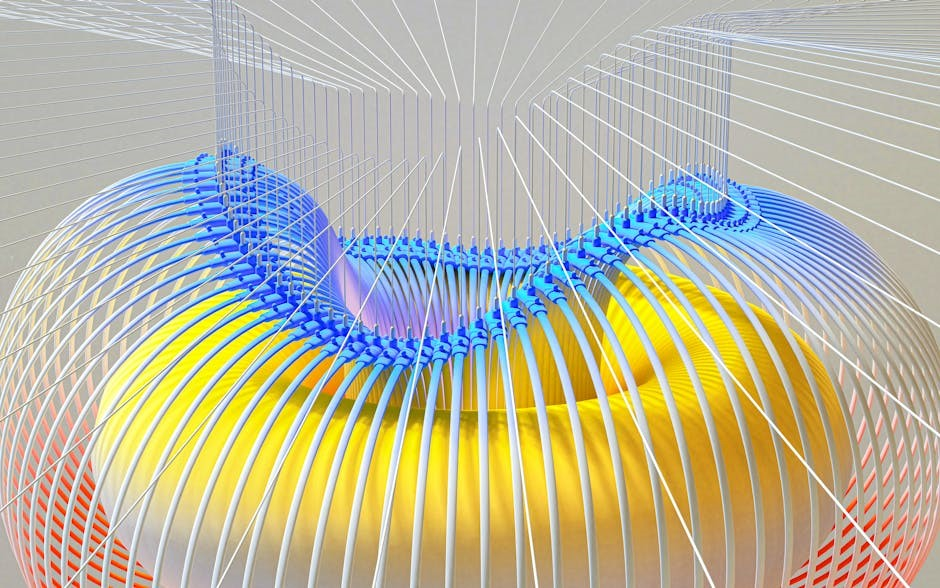
Top Tools
Popular tools include 2pdf.com, BitRecover, and Vertopal, offering efficient PDF-to-AI conversion with batch processing, high accuracy, and user-friendly interfaces for seamless design workflows.
Best Online Converters
Top online tools like 2pdf.com, Vertopal, and BitRecover offer efficient PDF-to-AI conversion. They support batch processing, handle large files up to 2 GB, and ensure high accuracy. These user-friendly platforms require no registration, providing quick and reliable results for designers and professionals needing editable vector graphics without compromising quality.
Recommended Desktop Applications
Desktop tools like Adobe Illustrator, PDFelement, and PDFfiller provide robust PDF-to-AI conversion. They offer advanced OCR, batch processing, and high-precision output. These applications ensure seamless integration with design workflows, enabling professionals to maintain quality and scalability while editing vector graphics efficiently without relying on internet connectivity.
Best Practices
Choose tools that suit your workflow, ensure file compatibility, and optimize settings for accuracy. Always review converted files for quality and formatting consistency before final use.
Choosing the Right Tool
Evaluate your needs for accuracy, file size, and format support. Consider online tools for convenience or desktop software for advanced features; Ensure compatibility with your design workflow and check for user reviews to confirm reliability and performance. Opt for tools offering batch conversion and high-quality output to streamline your PDF to AI conversion process effectively.
Handling Large Files
For large PDF files, use tools supporting batch conversion and files up to 2 GB. Split files if necessary or optimize them for faster processing. Ensure your converter maintains quality and formatting, especially for complex vector graphics. Choose tools with robust handling of large files to avoid errors and ensure successful conversion to AI format.
Maintaining Quality
Maintaining quality when converting PDF to AI is crucial for preserving vector integrity. Choose tools with high accuracy and resolution settings to prevent formatting loss. Opt for converters that support advanced options, ensuring text, images, and graphics remain sharp and editable. This ensures the AI file retains its original quality, making it ideal for further design and editing purposes.
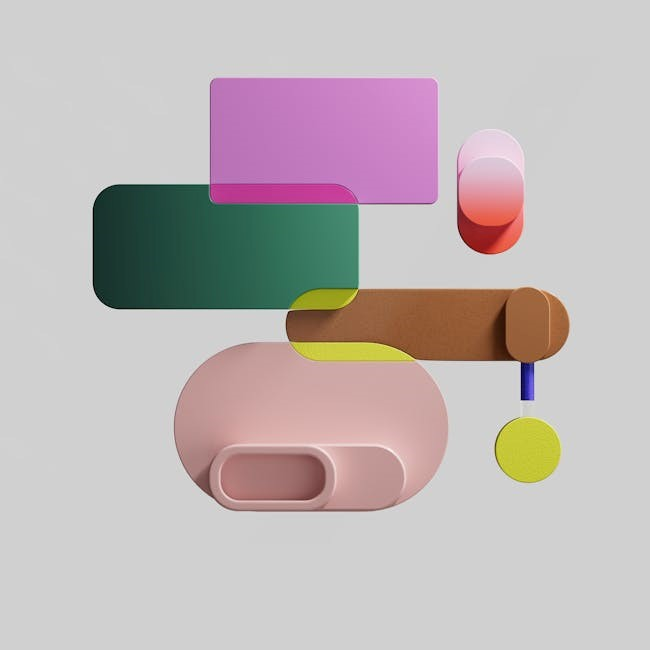
Common Issues
Common issues when converting PDF to AI include file size limits, formatting loss, and incompatibility. These can disrupt the conversion process and affect output quality. Choosing a reliable tool and adjusting settings can help minimize these problems.
File Size Limits
File size limits are a common challenge when converting PDF to AI, especially for large or complex documents. Many online tools cap files at 50 MB for free users, while paid versions may support up to 2 GB. This constraint can hinder processing large files without upgrading to a premium service.
Formatting Loss
Formatting loss is a common issue when converting PDF to AI, as text, images, and layouts may not perfectly align in the AI format. This occurs due to differences in file structures and rendering styles. To minimize this, ensure the PDF is well-structured and use high-quality conversion tools to preserve design integrity.
Incompatibility Issues
Incompatibility issues arise when converting PDF to AI, as the two formats have different structural standards. Layers, fonts, and effects may not transfer accurately, causing design inconsistencies. Ensure compatibility by using high-quality conversion tools and verifying settings to maintain file integrity and proper rendering in Adobe Illustrator.
Converting PDF to AI is a straightforward process that enhances design flexibility and scalability. By using reliable tools, you can achieve high-quality, editable vector graphics. Explore top converters to suit your needs, ensuring optimal results for professional and creative projects. Embrace the convenience of PDF to AI conversion for limitless design possibilities.
Exploring the process of converting PDF to AI format, this guide introduces tools and techniques to transform static documents into editable vector graphics for scalable designs.
A PDF to AI converter is a tool that transforms Portable Document Format files into Adobe Illustrator files, enabling users to edit vector graphics and text. It supports batch conversion, high accuracy, and compatibility with design software, making it ideal for designers and professionals needing scalable, editable content. Available online or as desktop software, it ensures quality and convenience.
Converting PDF to AI enables editing of vector graphics, scalability for high-quality resizing, and compatibility with design software like Adobe Illustrator. It allows professionals to modify and enhance designs efficiently, preserving clarity and detail. This conversion is essential for creating flexible, editable, and professional-grade artwork from static PDF content.
Batch processing, online and desktop options, high accuracy, and support for large files make PDF to AI converters versatile tools for efficient and precise file conversion.
Batch conversion allows users to process multiple PDF files to AI format simultaneously, saving time and effort. This feature is ideal for designers and professionals handling numerous projects, ensuring efficiency and consistency in workflows. Many tools support bulk uploads, enabling quick and seamless conversion of entire folders or sets of files at once.
Online tools offer convenience and accessibility, requiring no installation and allowing conversions directly from browsers. Desktop applications provide advanced features, offline functionality, and better security, ideal for professional use. Choose based on your needs: online for simplicity and speed, or desktop for enhanced control and privacy, ensuring optimal results for PDF to AI conversions.
High accuracy is crucial when converting PDF to AI, ensuring precise preservation of layout, text, and graphics. Advanced tools maintain vector quality, preventing data loss. Many online converters, like 2pdf.com, guarantee high-fidelity results, while desktop software offers manual adjustments for optimal precision, making them ideal for professional design work requiring minimal formatting loss and maximum detail retention.
Converting PDF to AI offers editable vector graphics, scalability, and compatibility with design software, enabling precise editing and enhancing workflow efficiency for professional and creative projects.
Converting PDF to AI unlocks editable vector graphics, allowing precise modification of shapes, paths, and text without quality loss. This enables designers and artists to refine illustrations, logos, and artwork with freedom, ensuring scalability and professional results in Adobe Illustrator and other design tools.
AI files maintain crisp visuals at any scale, making them ideal for large-format printing or digital displays. Converted PDF to AI files ensure designs remain sharp and detailed, whether resized for billboards, posters, or high-resolution screens, preserving quality across various mediums and applications.
Converting PDF to AI is straightforward. Use online tools or desktop software, upload your PDF, select AI format, convert, and download your editable vector file instantly.
Select a reliable online converter or install desktop software. 2; Upload your PDF file from your device or cloud storage. 3. Choose AI as the output format. 4. Customize settings if needed. 5. Initiate conversion and wait for processing. 6. Download the AI file for editing in Adobe Illustrator or other design tools.
Utilize online converters for quick and hassle-free PDF to AI conversions. Simply upload your PDF file to the tool, select AI as the output format, and initiate the conversion. Most tools are user-friendly, requiring no registration or software installation. They often support multiple file uploads and provide downloadable AI files shortly after processing, making them ideal for fast, straightforward conversions.
Install desktop software like Adobe Illustrator or PDFelement for precise control over PDF to AI conversions. Import your PDF file, select the AI format, and customize settings if needed. Desktop tools often offer advanced features, batch processing, and offline access, ensuring high-quality conversions without internet dependency. They are ideal for professional users requiring detailed editing and scalability.
Explore top tools like 2pdf.com and MConverter, offering high-quality PDF to AI conversions with batch processing and accuracy, ideal for professional and personal use.
2pdf.com, MConverter, and Convertio are top choices for converting PDF to AI online. They offer user-friendly interfaces, batch processing, and high accuracy, ensuring scalable vector graphics for design workflows. Smallpdf and PDFfiller also provide secure, fast conversions with optional editing features, making them ideal for professionals and casual users alike. These tools maintain quality and formatting effectively.
Adobe Illustrator, Affinity Designer, and Inkscape are top desktop tools for converting PDF to AI. They offer advanced features for vector editing, high accuracy, and compatibility with design workflows. These applications provide robust control over the conversion process, ensuring scalable and editable vector graphics. They are ideal for professionals seeking precise and customizable output for creative projects.
File size limits, formatting loss, and incompatibility are common challenges when converting PDF to AI, requiring careful tool selection and file preparation for optimal results.
File size limits are a common issue when converting PDF to AI, with most tools capping at 50 MB to 2 GB. Exceeding these limits can cause errors or incomplete conversions, requiring users to split files or opt for desktop solutions to handle larger documents effectively.
Formatting loss is a common issue when converting PDF to AI, especially with complex layouts. Fonts, images, and layouts may shift or misalign, as PDFs are designed for fixed display, while AI files are vector-based. This can result in inconsistent formatting, requiring manual adjustments to restore the original appearance. Choosing the right tool can help minimize these issues.
Incompatibility issues arise when converting PDF to AI, especially with differing software versions. PDFs created in newer programs may lose functionality when converted to AI, as some features like layers or effects might not translate properly. This can lead to errors or unexpected results, requiring manual adjustments to ensure compatibility and maintain the intended design integrity.
Converting PDF to AI empowers designers and professionals to transform static documents into editable, scalable vector graphics. With tools like 2pdf.com, conversion is quick and preserves quality, ensuring compatibility with design software. Whether online or desktop-based, these tools enhance productivity, offering a seamless way to maintain design integrity and meet creative demands efficiently.