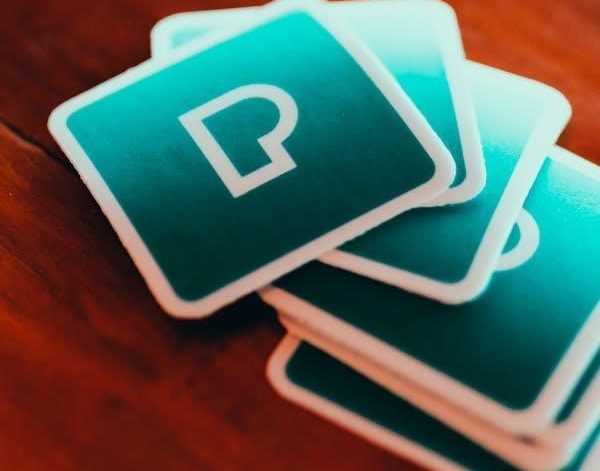What is a STEP File?
A STEP file (.stp or .step) is a standardized format for exchanging 3D CAD data‚ representing product models in a neutral‚ ISO-standardized form for interoperability.
What is a PDF File?
A PDF (Portable Document Format) is a universal file format for sharing documents‚ images‚ and 3D models‚ ensuring consistent viewing across devices and software.
A STEP (Standard for the Exchange of Product model data) file is a standardized format for exchanging 3D CAD data‚ enabling interoperability between different systems. Developed by ISO‚ it represents 3D models‚ assemblies‚ and product data in a neutral format. Widely used in industries like aerospace‚ automotive‚ and construction‚ STEP files facilitate collaboration by allowing precise data transfer without loss of integrity. They are supported by most major CAD software‚ making them essential for sharing and archiving 3D designs. STEP files ensure accuracy and consistency in design data exchange across platforms.
A PDF (Portable Document Format) is a widely-used file format created by Adobe for sharing documents. It maintains consistent formatting and layout across devices‚ making it ideal for sharing 3D models. PDFs support text‚ images‚ and 3D content‚ ensuring high-quality visuals. They are compressed for smaller file sizes and offer security features like encryption. PDFs are universally accepted and used across industries for their reliability and versatility‚ making them a popular choice for archiving and distributing 3D designs converted from STEP files. Their compatibility with various viewers ensures accessibility without requiring specialized software.

Importance of Converting STEP to PDF
Converting STEP to PDF ensures universal compatibility‚ preserves 3D model quality‚ and facilitates easy sharing and viewing across devices‚ making it essential for collaboration and documentation.
Universal Sharing and Compatibility
Converting STEP to PDF enables universal sharing‚ as PDFs can be viewed on any device without specialized CAD software. This ensures compatibility across platforms‚ making 3D models accessible to all stakeholders‚ including those without CAD tools. PDFs maintain the integrity of the original STEP file‚ preserving visuals and technical details. This format is ideal for industries like aerospace and automotive‚ where collaboration requires consistent and reliable file sharing. By converting STEP to PDF‚ professionals can communicate complex 3D data effortlessly‚ ensuring clarity and professionalism in presentations and documentation.
Preservation of 3D Model Quality
Converting STEP to PDF ensures the preservation of 3D model quality by maintaining precise geometry‚ textures‚ and animations. PDFs prevent data loss or distortion‚ making them ideal for professional presentations. This format retains the original model’s integrity‚ ensuring that technical details remain crisp and accurate. By converting STEP files to PDF‚ users can share complex 3D designs without compromising visual fidelity‚ which is critical for engineering‚ architecture‚ and manufacturing industries. This ensures that the 3D model’s intellectual property is protected and presented professionally.
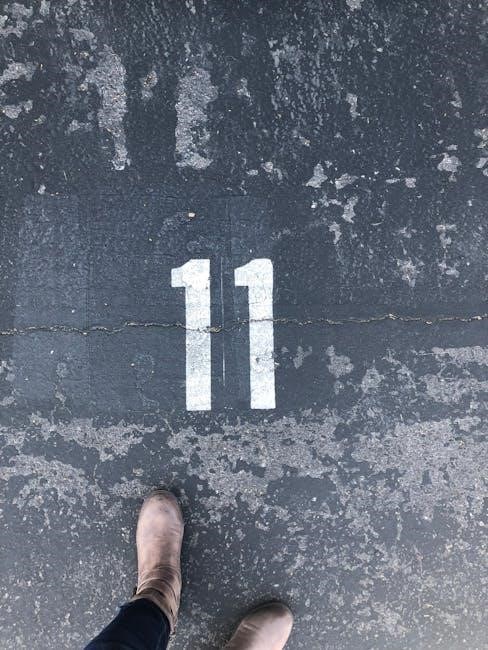
Tools and Software for STEP to PDF Conversion
Various tools like online converters‚ desktop software‚ and CAD-integrated solutions enable efficient STEP to PDF conversion‚ ensuring compatibility and quality preservation.
Online Converters
Online converters offer a quick and accessible way to convert STEP files to PDF. Platforms like reaConverter‚ Coolutils‚ and pdfFiller allow users to upload their STEP files‚ select PDF as the output format‚ and download the converted file in seconds. These tools are free‚ require no software installation‚ and support multiple platforms‚ including Windows‚ Mac‚ and mobile devices. Many online converters also provide additional features such as batch conversion‚ customization of PDF settings‚ and the ability to share files directly via email. They are ideal for users seeking a hassle-free and efficient conversion process without the need for advanced technical skills.
Desktop Software Solutions
Desktop software solutions provide robust tools for converting STEP files to PDF‚ offering advanced features and reliability. Programs like reaConverter and CAD software such as SolidWorks or AutoCAD enable users to convert STEP files with precise control over output settings. These applications often support batch processing‚ allowing multiple STEP files to be converted simultaneously. Additionally‚ desktop tools may include options for customizing PDF settings‚ such as resolution and metadata‚ ensuring high-quality output. For users requiring detailed control and offline functionality‚ desktop software solutions are ideal‚ especially for professionals working with complex 3D models and designs.
CAD Integrated Tools
CAD-integrated tools offer seamless STEP to PDF conversion directly within CAD software like SolidWorks‚ AutoCAD‚ or Inventor. These tools allow users to export STEP files as PDFs without leaving the CAD environment‚ ensuring precision and convenience. Features like 3D PDF export and metadata preservation are often supported‚ maintaining the integrity of the original model. Datakit’s tools‚ for instance‚ enable the exchange of 3D BREP data and metadata‚ while some CAD programs offer direct “Save As” options for PDF. This integration streamlines workflows‚ making it efficient for professionals to share and archive designs in a universally accessible format.
Step-by-Step Conversion Process
Upload your STEP file‚ select PDF as the output format‚ and initiate the conversion. Download the generated PDF file once the process is complete.
Uploading the STEP File
Upload your STEP file by dragging and dropping it into the converter or selecting it manually from your device. Ensure the file is compatible with the converter‚ typically supporting .stp or .step extensions. Most tools provide a user-friendly interface to guide you through the upload process. Once uploaded‚ the file will be prepared for conversion. Be aware of file size limits‚ as some platforms may restrict large files. For optimal efficiency‚ ensure your internet connection is stable during the upload phase. This step is crucial for initiating the conversion process to PDF format.
Selecting Conversion Options
After uploading your STEP file‚ select the desired output format‚ typically PDF‚ JPEG‚ or PNG. Choose from options like “Header & Footer” to add text or logos. Adjust orientation (portrait/landscape) and layout (fit to page‚ actual size). Some tools allow customizing margins and scaling. For enhanced security‚ add metadata or watermarks. Advanced features may include layer selection or 3D viewing options. Ensure all settings align with your needs before proceeding to conversion. These options help tailor the final PDF to your preferences‚ ensuring clarity and professionalism in the output. Proper configuration is key for accurate results.
Downloading the PDF File
Once the conversion is complete‚ a download button will appear. Click it to save the PDF file to your device. The process is quick‚ ensuring minimal wait time. The downloaded PDF retains the STEP file’s quality and integrity‚ making it ideal for sharing and viewing. Some tools offer options to save directly to cloud storage or send via email. Ensure the file is saved in a secure location. The PDF is now ready for distribution‚ maintaining the original 3D model’s accuracy and detail. This step finalizes the process‚ providing a universal format for easy access and collaboration.
Advanced Conversion Options
Customize PDF settings like layout‚ margins‚ and orientation for tailored output. Batch convert multiple STEP files simultaneously for efficiency. Add metadata such as author or date for organization.
Customizing PDF Settings
Customizing PDF settings during STEP to PDF conversion allows users to tailor output to specific needs. Adjust layout‚ margins‚ and orientation for optimal viewing. Add headers‚ footers‚ and metadata like author or title for professional touches. Some tools enable layer customization and color palette adjustments‚ preserving 3D model details. Batch conversion settings ensure consistency across multiple files. These options enhance readability‚ maintain 3D integrity‚ and provide a polished‚ professional result suitable for sharing and presentations.
Batch Conversion of STEP Files
Batch conversion of STEP files to PDF allows users to process multiple files simultaneously‚ saving time and effort. This feature is ideal for handling large projects or datasets. Most conversion tools support batch processing‚ enabling uniform settings across all files. Users can select multiple STEP files‚ apply consistent output settings like layout and resolution‚ and convert them to PDF in one go. This method ensures efficiency‚ consistency‚ and scalability‚ making it a valuable option for industries requiring frequent conversions‚ such as aerospace‚ automotive‚ and manufacturing.
Adding Metadata to PDF
Adding metadata to PDF files during STEP to PDF conversion enhances document organization and security. Metadata includes title‚ author‚ creation date‚ and custom tags‚ which can be added using conversion tools. Some platforms allow editing metadata post-conversion‚ ensuring files are properly annotated. This feature is particularly useful for professionals needing to track versions or protect intellectual property. Metadata can also improve searchability in large databases. Advanced tools may offer encryption or watermarking options for added security. Ensuring metadata accuracy helps maintain document integrity and facilitates efficient collaboration across industries.

Tips for Optimal Conversion
Ensure high-quality 3D model preservation by selecting the correct PDF format. Optimize file size for faster sharing without compromising visual integrity. Use metadata for better organization and security.
Maintaining 3D Integrity
When converting STEP to PDF‚ preserving the 3D model’s integrity is crucial. Ensure the conversion tool supports 3D PDF export‚ as this maintains geometric accuracy and visual details. Use software like reaConverter or pdfFiller‚ which offer settings to retain the original quality; Avoid compression that degrades 3D elements. Exporting as a 3D PDF allows viewers to interact with the model‚ preserving its dimensional and structural integrity. Always preview the PDF to verify that all components are accurately represented before finalizing the conversion. This ensures the 3D data remains intact and professional for sharing and collaboration.
Choosing the Right PDF Format
Selecting the appropriate PDF format is essential for preserving 3D data and ensuring compatibility. Opt for 3D PDF formats like PDF 1.7 or ISO 32000-1‚ which support embedded 3D models. If the PDF is primarily for viewing 3D content‚ choose a format that allows interactive 3D rendering. For static 3D visuals‚ a raster-based PDF may suffice. Consider tools like reaConverter or pdfFiller‚ which offer options to customize PDF settings for optimal 3D representation. Ensure the chosen format aligns with your audience’s software capabilities‚ such as Adobe Acrobat or free viewers like PDF-XChange. This ensures seamless sharing and viewing of your 3D models in PDF format.
Optimizing File Size
Optimizing the file size of your PDF is crucial for efficient sharing and storage. When converting STEP to PDF‚ use tools like reaConverter or online platforms to adjust settings. Lowering resolution or compressing data can significantly reduce the file size while maintaining quality. Remove unnecessary metadata or embedded fonts to further minimize the PDF. For 3D models‚ choose raster-based PDFs for smaller sizes or vector-based for scalability. Additionally‚ using lossless compression algorithms ensures the file remains lightweight without compromising visual integrity. This balance is key for seamless sharing and accessibility across devices. Always preview the file before finalizing to ensure optimal size and quality.

Common Errors and Troubleshooting
Common issues include file corruption‚ software incompatibility‚ and conversion errors. Ensure the STEP file is intact‚ use compatible software‚ and adjust settings to avoid such problems during conversion.
File Corruption Issues
File corruption during STEP to PDF conversion can occur due to incomplete downloads‚ improper uploads‚ or software glitches. Symptoms include error messages‚ incomplete 3D models‚ or unreadable files.
To resolve this‚ ensure the STEP file is valid before conversion. Use reliable software to avoid data loss. Re-exporting the STEP file from its source CAD program can often fix corruption issues. Always verify file integrity before proceeding with conversion to ensure a smooth process and accurate results.
Compatibility Problems
Compatibility issues may arise when converting STEP to PDF‚ particularly if the software or converter lacks support for specific STEP file versions or CAD systems. This can lead to incomplete or inaccurate PDF outputs. To address this‚ ensure the chosen conversion tool supports both the STEP file’s format and the desired PDF configuration. Additionally‚ verifying that the software is updated to the latest version can help resolve compatibility conflicts and ensure seamless conversion. Always test with a small file first to identify and fix potential issues early.
Conversion Time Optimization
Optimizing conversion time when transforming STEP files to PDF involves selecting efficient tools and adjusting settings. Using online converters with advanced processing capabilities can significantly reduce wait times. Adjusting resolution and simplifying 3D models before conversion can also speed up the process. Additionally‚ uploading smaller STEP files or breaking them into sections can enhance efficiency. Batch processing options in some software allow multiple conversions simultaneously‚ saving time for users handling numerous files. Prioritizing these strategies ensures faster and smoother conversions without compromising quality.

Viewing and Editing the PDF
Viewing and editing PDFs converted from STEP files can be done using tools like Adobe Acrobat for advanced editing or free viewers like Adobe Reader for simple viewing.
Using Adobe Acrobat
Adobe Acrobat offers robust tools for viewing and editing PDFs converted from STEP files; Users can edit text‚ add annotations‚ and manage 3D model views within the PDF. Acrobat Pro enables advanced editing‚ such as modifying 3D annotations and enhancing visual fidelity‚ ensuring precise representation of the original STEP data. Additionally‚ Acrobat’s 3D tools allow users to rotate‚ zoom‚ and inspect models interactively‚ making it ideal for engineering and design workflows. These features ensure that PDFs remain versatile and professional for sharing and collaboration.
Free PDF Viewers
Free PDF viewers like Foxit Reader‚ SumatraPDF‚ and PDF-XChange Viewer provide essential tools for opening and viewing PDFs converted from STEP files. These viewers support basic features such as zooming‚ rotating‚ and navigating through pages. Some tools‚ like Foxit Reader‚ offer annotation capabilities‚ allowing users to add comments or markups. However‚ they may lack advanced 3D model interaction found in paid software like Adobe Acrobat. Despite this‚ free viewers are ideal for users who need to review and share STEP-derived PDFs without requiring editing or complex 3D manipulation‚ making them accessible and practical for everyday use.
Editing Tools for PDF
Advanced PDF editing tools like Adobe Acrobat Pro‚ PDF-XChange Editor‚ and online platforms such as pdfFiller enable users to modify PDFs converted from STEP files. These tools offer features like text editing‚ object manipulation‚ and form creation. With Adobe Acrobat‚ users can edit 3D annotations and interactive elements‚ while PDF-XChange supports layer management. Online tools like DocHub provide cloud-based solutions for annotations and basic edits. While free viewers are limited‚ paid software offers robust editing capabilities‚ making them essential for professional workflows requiring detailed adjustments to STEP-derived PDFs.

Industry-Specific Use Cases
- Aerospace and Defense: Convert STEP files to PDF for sharing complex 3D designs securely and universally.
- Automotive Industry: Use PDFs to distribute vehicle design models across teams without losing 3D integrity.
- Construction and Engineering: Share detailed building layouts and machinery designs in a compatible format.
Aerospace and Defense
In the aerospace and defense industries‚ converting STEP files to PDF is crucial for sharing complex 3D designs securely. PDFs ensure that sensitive engineering data‚ such as aircraft components or missile systems‚ is protected and easily accessible. This format maintains the integrity of 3D models‚ allowing stakeholders to review designs without specialized CAD software. PDFs also facilitate compliance with strict industry standards and enable collaboration across global teams. By embedding metadata and encryption‚ aerospace companies can safeguard intellectual property while ensuring seamless communication.
Automotive Industry
The automotive industry relies heavily on STEP to PDF conversion for efficient design collaboration. Car manufacturers use STEP files to exchange detailed 3D models of vehicle components. Converting these to PDF ensures that designs can be reviewed by non-technical stakeholders without CAD software. PDFs preserve the precision of engineering data‚ facilitating quality control and compliance with industry standards. This format also supports the integration of annotations and metadata‚ enhancing communication between design‚ manufacturing‚ and quality assurance teams. By streamlining workflows‚ PDFs help automotive companies maintain competitive production timelines and innovation.
Construction and Engineering
In construction and engineering‚ STEP to PDF conversion is essential for project management and collaboration. Large-scale 3D models of buildings and infrastructure are often shared as STEP files‚ but converting them to PDF ensures accessibility across devices. PDFs preserve the 3D integrity‚ making it easier to review complex designs without specialized software. Annotations and metadata can be added to PDFs‚ facilitating communication between architects‚ engineers‚ and contractors. This format also supports version control‚ reducing errors and ensuring compliance with industry standards. By enabling seamless sharing and collaboration‚ PDFs play a critical role in the construction and engineering workflow.
Security and Intellectual Property
Converting STEP to PDF enhances security by allowing encryption and watermarking‚ safeguarding intellectual property. PDFs can be password-protected‚ ensuring only authorized access to sensitive 3D designs and data.
Protecting PDF Files
Protecting PDF files is essential for safeguarding sensitive 3D model data. Encryption and password protection ensure only authorized users can access the content. Watermarking adds an extra layer of security by embedding identifying information. Additionally‚ access control features can restrict printing‚ copying‚ or editing‚ further securing intellectual property. These measures are particularly important when sharing 3D designs in industries like aerospace or automotive‚ where confidentiality is critical. By implementing these protections‚ users can maintain control over their data and prevent unauthorized use or distribution.
Watermarking and Encryption
Watermarking and encryption are advanced methods to secure PDF files. Watermarking involves adding visible or invisible text/images to identify ownership or confidentiality. Encryption protects files with passwords or algorithms‚ ensuring only authorized access. These features are crucial for safeguarding 3D CAD data converted from STEP to PDF. Tools like Adobe Acrobat and online converters offer customization options for watermarks and encryption settings. By applying these measures‚ users can protect intellectual property and maintain data integrity‚ especially in industries requiring high security‚ such as aerospace or automotive. This ensures sensitive designs remain confidential and tamper-proof.

Comparison of Conversion Methods
Online converters offer quick‚ browser-based solutions‚ while desktop software provides offline functionality with advanced settings. CAD-integrated tools enable seamless conversion within design environments‚ optimizing workflow for professionals.
Online vs. Desktop Conversion
Online converters provide instant access and convenience‚ requiring no software installation‚ while desktop tools offer offline functionality and advanced customization. Online solutions are ideal for quick‚ simple conversions‚ but may lack privacy and security features. Desktop software‚ however‚ provides better control over output settings and supports batch processing‚ making it suitable for professionals handling large or complex STEP files. Both methods ensure high-quality PDF outputs‚ but desktop solutions often deliver faster processing for heavy files. Choose based on your need for portability‚ privacy‚ or advanced features.
CAD Software Integration vs. Standalone Tools
CAD software integration allows seamless conversion of STEP to PDF directly within design environments like SolidWorks or AutoCAD‚ maintaining design integrity and metadata. Standalone tools‚ however‚ offer flexibility for users without CAD access‚ enabling quick conversions without additional software. Integrated tools often provide advanced customization and batch processing‚ while standalone solutions prioritize simplicity and accessibility. Both methods ensure high-quality PDF outputs‚ but integrated tools are ideal for professionals needing precise control‚ whereas standalone tools cater to casual users requiring fast‚ straightforward conversions without CAD expertise.
Converting STEP to PDF enhances collaboration‚ ensures data integrity‚ and provides universal access‚ making it an essential process for modern CAD workflows and future design advancements.
Future Trends in STEP to PDF Conversion
Future trends in STEP to PDF conversion include enhanced automation‚ AI-driven optimization for faster processing‚ and improved integration with cloud-based platforms. Advanced security features like encryption and watermarking will protect sensitive data. Support for 3D PDFs will expand‚ enabling interactive models with embedded metadata. Batch conversion capabilities will streamline workflows for large-scale projects. Additionally‚ seamless integration with CAD software will simplify the conversion process‚ reducing manual interventions and ensuring high-fidelity output. These advancements will make STEP to PDF conversion more efficient‚ secure‚ and widely accessible across industries.